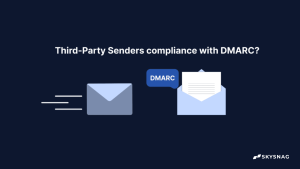How To Setup SMTP Relay Gmail?
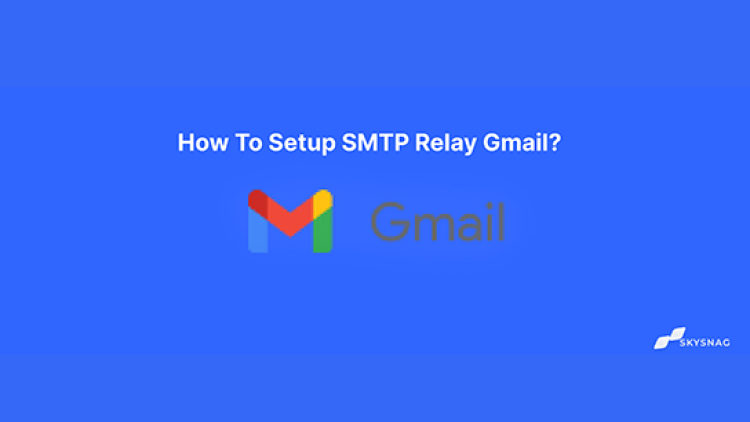
Without having to manage your outgoing email server, Gmail enables you to combine Google’s SMTP server settings with the web application(s) and server(s) you wish to use to send emails from.
In this article, you will learn about What an SMTP Relay Service is and how to set up SMTP Relay for Gmail.
What’s an SMTP Relay Service?
An SMTP relay service, commonly referred to as an SMTP provider, helps a sender deliver bulk and transactional emails by routing the messages through a reputable third party. Businesses can distribute email over SMTP with the aid of the SMTP relay service, which offers all the necessary underlying technology and know-how.
Some frequent instances in which you should use SMTP mail relay include:
- If you have created a website or mobile application, it is simple to “plug in” to an email delivery service and send emails from that platform.
- You want to reduce email hassles, restore mail flow, and increase email deliverability.
- You require a simple method for sending email from hardware, such as a printer, scanner, fax machine, or Internet of Things device.
- You require an SMTP relay provider in order to transmit a bigger volume of email without having it mistakenly classified as spam because Gmail has placed a limit on how many SMTP relays it can carry out daily.
How To Setup SMTP Relay Gmail?
Users should verify that the following settings are present in all outgoing emails:
- In the Admin console, Navigate to Menu > Apps
Google Workspace
Gmail
Routing.
- Choose the highest degree of the organization from the left. You can add, edit, and delete the SMTP relay service setting at the top-level organization only.
- Scroll down to the SMTP relay service setting in the Routing section.
- Point to the setting, and Select Configure. If the setting is already configured, select Edit or Add another.
- Fill in a name for the setting in the Add setting box.
- It can take up to 24 hours for changes to take effect.
- The user has to have TLS port 587 and SSL port 465, respectively.
Your Gmail email service has been successfully set up to send transactional emails.
Conclusion
Avoid email deliverability concerns with Skysnag’s automatic domain tools, which assist in successfully monitoring every part of your email authentication and enforcing powerful and effective protection against phishing attacks. Get started with Skysnag today by signing up for a free trial.