How to Setup DKIM for SendGrid?
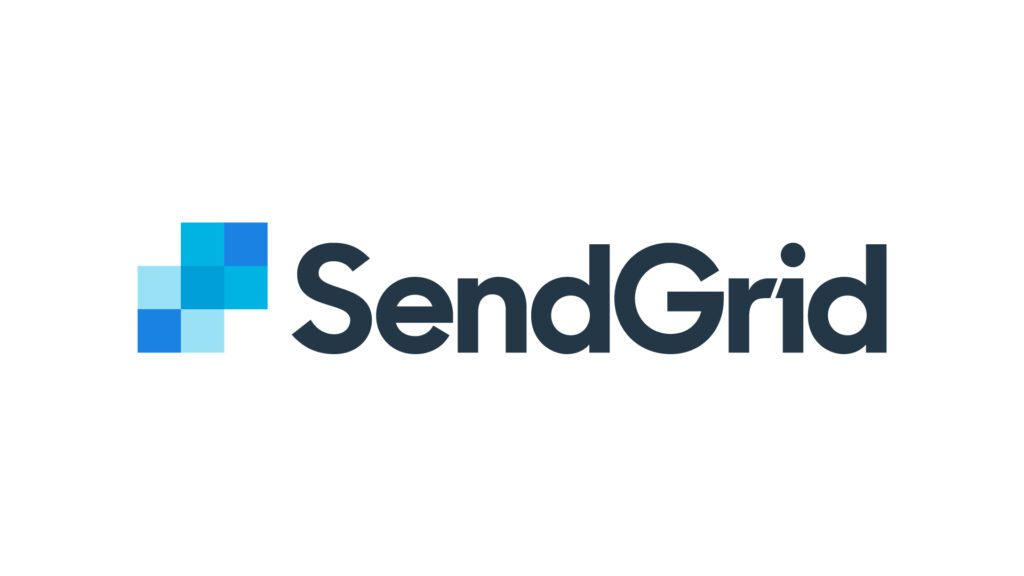
DKIM is specified in RFC 6376, and it is used by a number of email service providers, including Google, Yahoo, and Microsoft. DKIM is designed to address some of the flaws in the existing email system, such as spoofing, phishing, and message tampering. It allows email senders to digitally sign their messages in a way that can be verified by email receivers. This allows receivers to verify that the message truly came from the sender, and has not been tampered with.
Sendgrid DKIM activation
It should be noted that regardless of whether you use a shared or dedicated IP, SendGrid automatically enables DKIM for all outgoing emails to increase email deliverability and creates 2 CNAME DKIM records for you to publish in your domain’s DNS for your particular DNS hosting service to configure the protocol.
Activate DKIM for SendGrid by doing the following steps:
- Go to your SendGrid account and log in.
- Activate Sender Authentication under Settings. By selecting “Get Started,” you can authenticate your domain.

- Select your DNS Host from the list and then click “Next.”
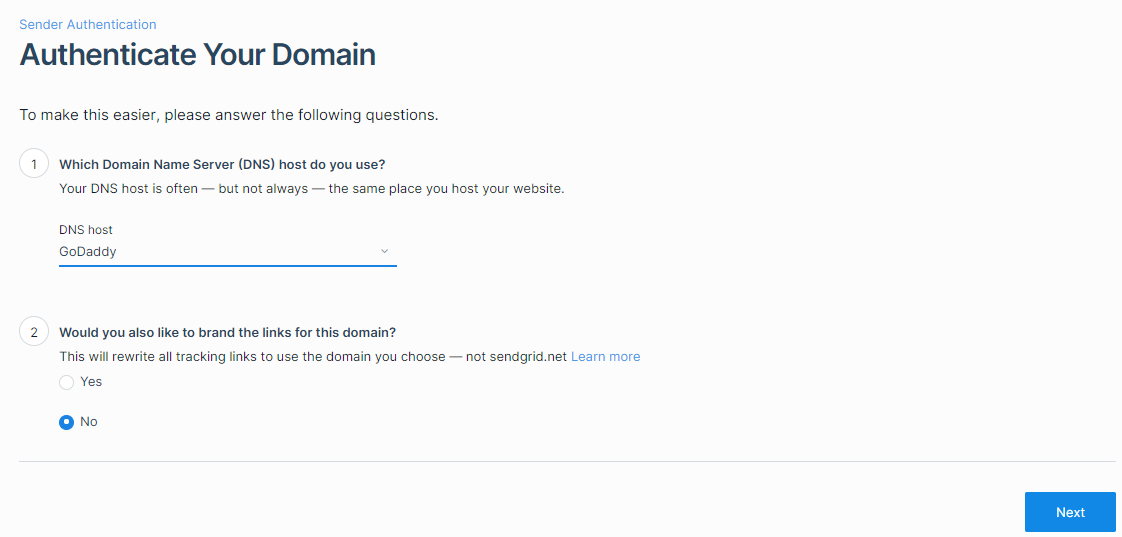
- Click “Next” after entering the domain name you want to authenticate.
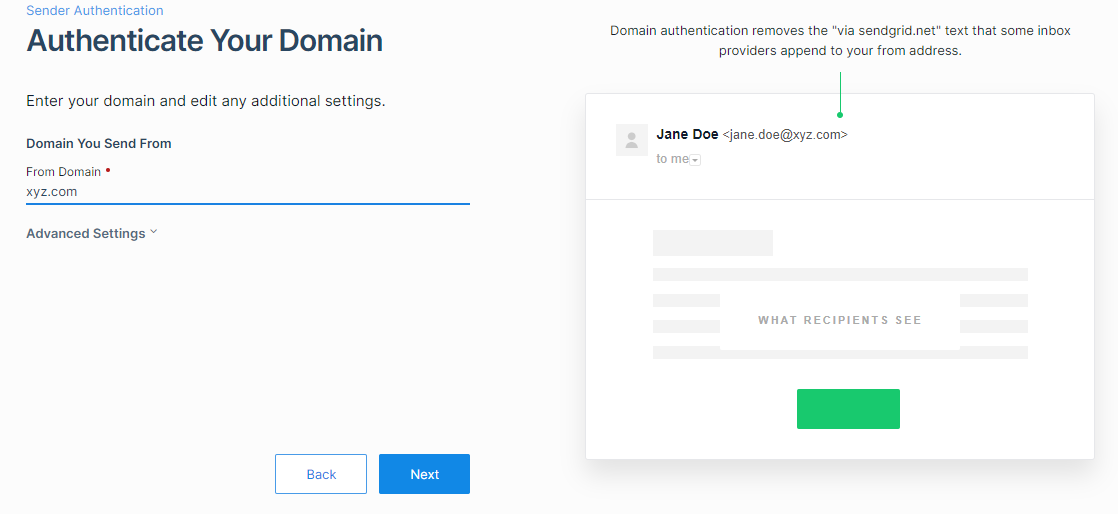
- 2 DKIM records will now be visible to you (Selector1 – s1 and Selector 2 – s2, respectively).

The DKIM authentication setup for SendGrid is now complete, and you can publish these 2 DNS records for your domain.
You can use Skysnag’s free DKIM Checker to check the health of your DKIM record here
Enable DMARC for your domains to protect against spoofing. Sign up for a free trial today!
For more information on SendGrid DKIM setup, you can refer to their reference documentation






