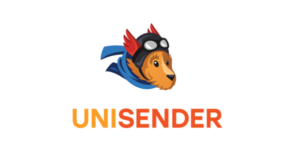How to Set Up SPF for UniSender?
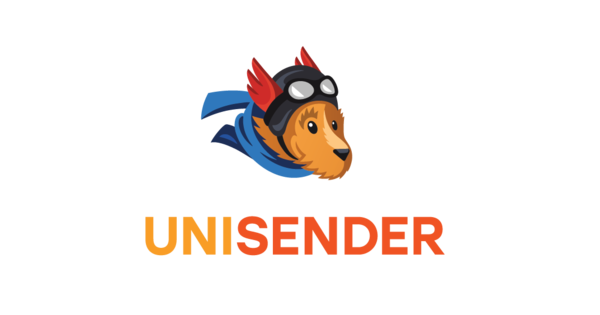
SPF records are used to help prevent email spoofing. They help to ensure that only authorized servers can send emails on behalf of your domain. SPF records can help to improve your email deliverability.
How to Configure SPF for UniSender
- Sign in to your UniSender account, and select profile.
- Click “Account Setup” from the list

- Select “Domain Authentication” on the Account Setup page.
Worth noting: Prior to setting up DNS records for email authentication, you must first add any confirmed emails that are missing from UniSender. To do this, select the “Confirmed Emails” tab, click the +Add button, and then enter your email addresses.
- Select “Create”

- Fill in your domain name (without the prefix: e.g. company.com) in the Domain field
- Select “Obtain Settings”

- You can find your SPF DNS record here. The SPF include mechanism for UniSender is: include:spf.unisender.com
- For Infusionsoft, an SPF TXT record will have the following syntax:
mydomain.com TXT v=spf1 include:spf.unisender.com -all
- This record should be published in the DNS records section for the relevant domain.
Worth noting: To activate SPF for outgoing emails using UniSender if your domain previously lacked an SPF record, all you need to do is publish the aforementioned record. If your DNS already contains an SPF record, you must update it to include UniSender as shown below:
Previous SPF record: v=spf1 mx -all
Modified SPF record: v=spf1 mx include:spf.unisender.com -all
- Save adjustments.
- Allow your DNS to process the adjustments for 72 hours.
With Skysnag, you can easily manage UniSender’s SPF records without having to go to your DNS. This allows UniSender’s SPF record to propagate instantly, and autonomously always pass SPF alignment.
Sign up for a free trial today to see how it works for your domain.
For more information on setting up UniSender’s SPF, you can refer to their reference documentation.
You can use Skysnag’s free SPF Checker to check the health of your SPF record here