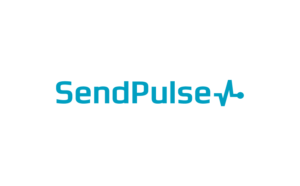How to Set Up SPF for SendPulse?
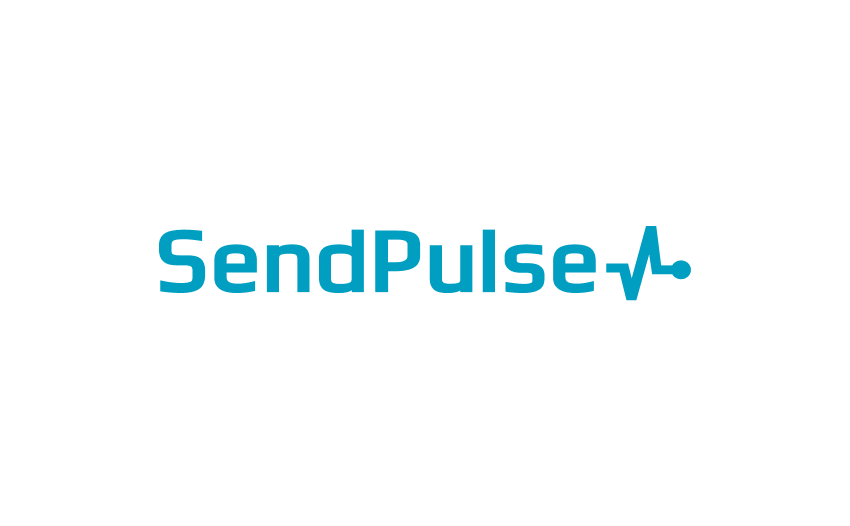
SPF records are used to help prevent email spoofing. They help to ensure that only authorized servers can send emails on behalf of your domain. SPF records can help to improve your email deliverability.
How to Generate an SPF Record for SendPulse:
- Navigate to Email tab and then go to Service settings.

- Select Email Authentication.

- Click Domain authentication (SPF and DKIM records) and select Activate.

- Fill in the domain name for which you want to create the SPF records.

- Select Generate SPF/DKIM records and duplicate the SPF record to your clipboard.
How to Configure SPF for SendPulse
- Sign in to your DNS administration interface.
- Select DNS Template under Tools & Settings
- You must change the DNS TXT record for SPF.
- For SendPulse, an SPF TXT record will have the following syntax:
mydomain.com TXT v=spf1 include:mxsspf.sendpulse.com -all
- This record should be published in the DNS records section for the relevant domain.
Worth noting: To activate SPF for outgoing emails using SendPulse if your domain previously lacked an SPF record, all you need to do is publish the aforementioned record. If your DNS already contains an SPF record, you must update it to include SendPulse as shown below:
Previous SPF record: v=spf1 mx -all
Modified SPF record: v=spf1 mx include:mxsspf.sendpulse.com -all
- Save adjustments.
- Allow your DNS to process the adjustments for 24-48 hours.
With Skysnag, you can easily manage SendPulse SPF records without having to go to your DNS. This allows SendPulse SPF record to propagate instantly, and autonomously always pass SPF alignment.
Sign up for a free trial today to see how it works for your domain.
For more information on setting up SendPulse’s SPF, you can refer to their reference documentation.
You can use Skysnag’s free SPF Checker to check the health of your SPF record here