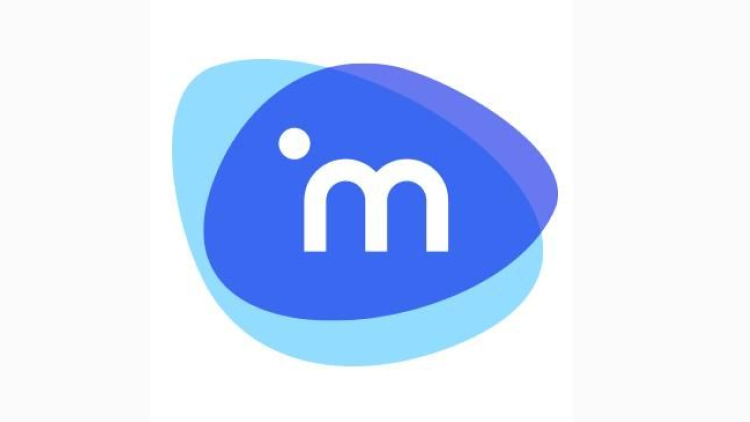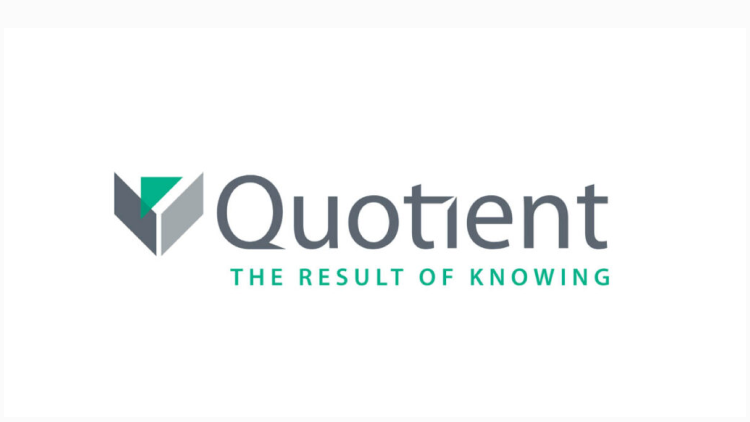How to Set Up SPF for Jive (by Aurea)?

SPF records are used to help prevent email spoofing. They help to ensure that only authorized servers can send emails on behalf of your domain. SPF records can help to improve your email deliverability.
How to Configure SPF for Jive
- Sign in to your DNS administration interface.
- Select DNS Template under Tools & Settings
- You must change the DNS TXT record for SPF.
- Jive employs and includes the following IP addresses in their SPF record:
US Residents: ip4:204.93.64.116 ip4:204.93.64.117 ip4:192.250.208.112 ip4:192.250.208.113 include:sendgrid.net
EU Residents: ip4:204.93.80.116 ip4:204.93.80.117 ip4:204.93.95.57 include:sendgrid.net
- For Jive, an SPF TXT record will have the following syntax:
mydomain.com TXT v=spf1 ip4:204.93.64.116 ip4:204.93.64.117 ip4:192.250.208.112 ip4:192.250.208.113 include:sendgrid.net -all
- This record should be published in the DNS records section for the relevant domain.
Worth noting: To activate SPF for outgoing emails using Jive if your domain previously lacked an SPF record, all you need to do is publish the aforementioned record. If your DNS already contains an SPF record, you must update it to include Jive as shown below:
Previous SPF record: v=spf1 include:spf.domain.com -all
Modified SPF record: v=spf1 include:spf.domain.com ip4:204.93.64.116 ip4:204.93.64.117 ip4:192.250.208.112 ip4:192.250.208.113 include:sendgrid.net -all
- Save adjustments.
- Allow your DNS to process the adjustments for 72 hours.
With Skysnag, you can easily manage Jive’s SPF records without having to go to your DNS. This allows Jive’s SPF record to propagate instantly, and autonomously always pass SPF alignment.
Sign up for a free trial today to see how it works for your domain.
For more information on setting up SPF for Jive you can refer to their reference documentation.
You can use Skysnag’s free SPF Checker to check the health of your SPF record here