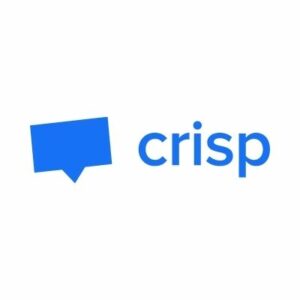How to Set Up SPF for Crisp?
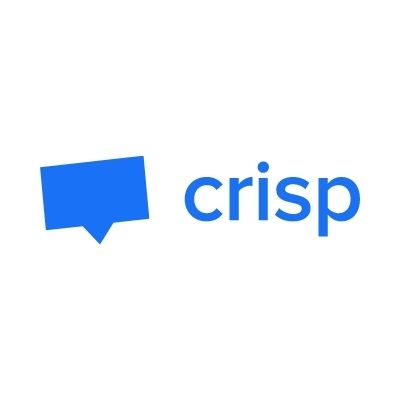
SPF records help improve email deliverability by helping to prevent email spoofing. By including an SPF record in your DNS settings. In order to use Crisp to send emails on your behalf, you must utilize a subdomain of your parent domain that is dedicated to Crisp servers. Crisp strongly advises that their customers set up SPF.
How to Configure SPF for Crisp
- Log in,
- Navigate to Settings > Website Settings > Pick your website in the list
- Click Advanced configuration, then select Custom Email Domain
- Fill in your preferred Custom Email Domain (eg. mail.greenlight.com) In the field asking for the domain.
- Select Use this domain, then instructions will appear
- Don’t select verify yet,
- Use your DNS Manager to connect (Cloudflare, Namecheap, …)
- Include each of the Crisp-provided DNS records one by one. (Includes SPF/DKIM)
- Select the Verify domain configuration button now. Crisp will check your DNS records to make sure they’re configured correctly. This could take 20 seconds.
- The domain change will either be accepted or rejected by Crisp. If it rejects the modifications v erify that all records have been added to your DNS management
- This record should be released in the DNS records section for the relevant domain.

- Fill in your custom email domain and select use this domain

- As soon as they are generated, add the DNS records to your DNS management.
With Skysnag, you can easily manage Crisp’s SPF records without having to go to your DNS. This allows Crisp’s SPF record to propagate instantly, and autonomously always pass SPF alignment.
Sign up for a free trial today to see how it works for your domain.
For more information on setting up Crisp’s SPF, you can refer to their reference documentation.
You can use Skysnag’s free SPF Checker to check the health of your SPF record here