How to Set Up DKIM for UserVoice?
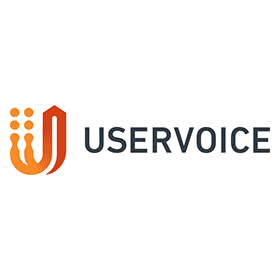
DomainKeys Identified Mail (DKIM) is a method for email senders to digitally sign email messages in a way that can be verified by email receivers. This allows receivers to verify that the message truly came from the sender, and has not been tampered with. DKIM is intended to address some of the flaws in the existing email system, such as spoofing, phishing, and message tampering.
Steps to Configure DKIM for UserVoice
- Go to General Settings > Email Communications.
- Select “Configure” in the DKIM section.
Please keep in mind: uservoice.yourdomain.com is the default domain. To send DKIM-approved emails, you may add a new subdomain to a domain you own. It is strongly advised by UserVoice that you use a domain for which a DKIM record has not yet been released.
- UserVoice provides your DKIM and SPF records after you submit your domain. Enter each key and value in your DNS by copying them.
How to Get Your DKIM Public Key Available for UserVoice
- Sign in as the administrator to your DNS provider’s administration console.
- Go to the DNS records section of each of your domains.
- Depending on the type of DKIM record that has been provided to you, generate a TXT or CNAME record.
- Copy and paste the hostname and value
- Save your record’s modifications and wait 48–72 hours for your DNS to take effect.
Use our free DKIM record lookup tool to validate the published DKIM record.
You can use Skysnag’s free DKIM Checker to check the health of your DKIM record here
Enable DMARC for your domains to protect against spoofing. Sign up for a free trial today!
For more information on UserVoice DKIM setup, you can refer to their reference documentation






