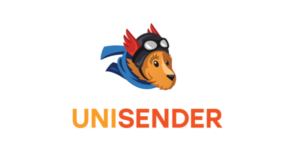How to Set Up DKIM for UniSender?
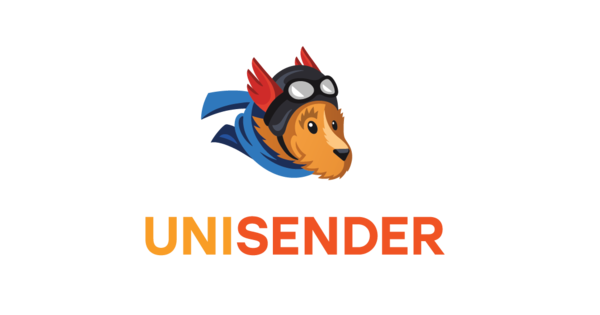
DKIM uses cryptographic signatures and public-key infrastructure to verify that an email message has not been altered during transit and that it truly came from the claimed sender. Email senders can use DKIM to sign their messages by adding a DKIM-Signature header field to the messages. Email receivers can then use the public key published in the DNS to verify the signature and check that the message has not been tampered with.
Steps to Configure DKIM for UniSender
- Sign in to your UniSender account, and select on the profile icon
- Click “Account Setup” from the list

- Select “Domain Authentication” on the Account Setup page.
Note: Before configuring DNS records for email authentication, you must first add any confirmed emails that are missing from UniSender. To do this, select the “Confirmed Emails” tab, click the +Add button, and then enter your email addresses.
- Select “Create” under the Domain Authentication tab.

- In the Domain field, type your domain name (without the prefix, for example, company.com).
- Simply select “Obtain Settings”

- You may locate your DKIM DNS record here.
- Depending on the DNS hosting company you use, the process for publishing the record on your domain’s DNS will vary. Please choose the TXT resource type, provide your hostname in the Host/Name/Hostname field, and leave the TTL at “1 hour” or the default value. Save your record, then permit 48–72 hours for the modifications to take effect on your DNS.
Use our free DKIM record lookup tool to validate the published DKIM record.
You can use Skysnag’s free DKIM Checker to check the health of your DKIM record here
Enable DMARC for your domains to protect against spoofing. Sign up for a free trial today!