How to Set Up DKIM for Tutanota?
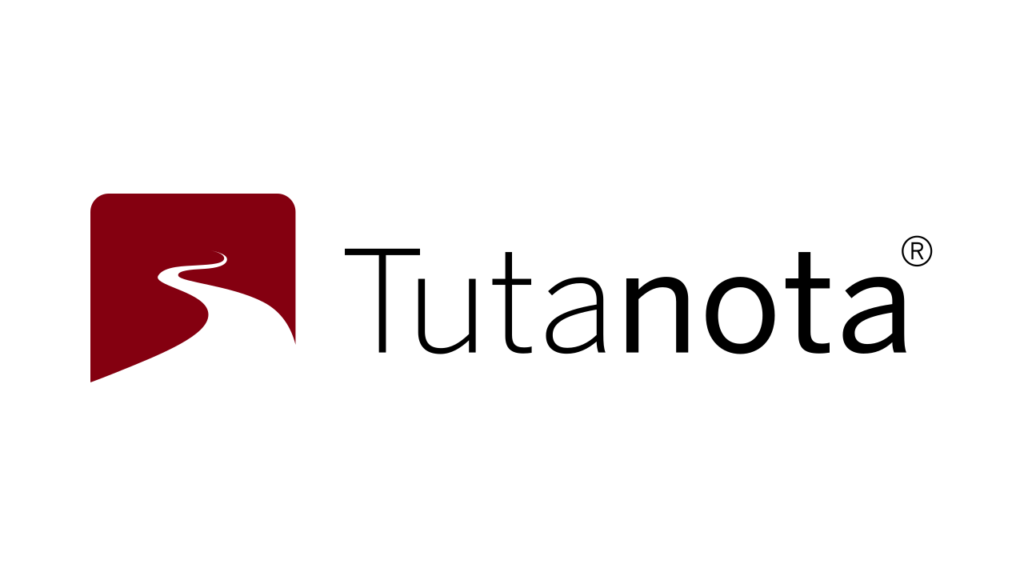
DKIM works by adding a digital signature to outgoing email messages. This signature can be verified by the receiving email server, which can then determine whether or not the message has been tampered with during transit. In order for DKIM to work, the sending email server must generate a cryptographic key pair, which consists of a private key and a public key. The private key is used to sign outgoing email messages, while the public key is published in the Domain Name System (DNS). When an email message is signed with DKIM, the signature is added as a header to the message. The receiving email server can then use the public key to verify the signature and confirm that the message has not been altered.
Steps to Configure DKIM for Tutanota
- You must set up two DNS entries for your domain in order to activate DKIM for your custom email domain.
- The two CNAME entries ought to appear as follows:
CNAME S1._domainkey s1.domainkey.tutanota.de
CNAME S2._domainkey s2.domainkey.tutanota.de
- Post the information to your DNS
How to Get Your DKIM Public Key Available for Tutanota
- Log in as the administrator to your DNS provider’s administration console.
- Go to the DNS records section of each of your domains.
- Depending on the type of DKIM record that has been provided to you, create a TXT or CNAME record.
- Copy and paste the hostname and value
- Save your record’s modifications and wait 48–72 hours for your DNS to take effect.
You can use Skysnag’s free DKIM Checker to check the health of your DKIM record here
Enable DMARC for your domains to protect against spoofing. Sign up for a free trial today!
For more information on Tutanota DKIM setup, you can refer to their reference documentation




