How to Set UP DKIM for Sharpspring?
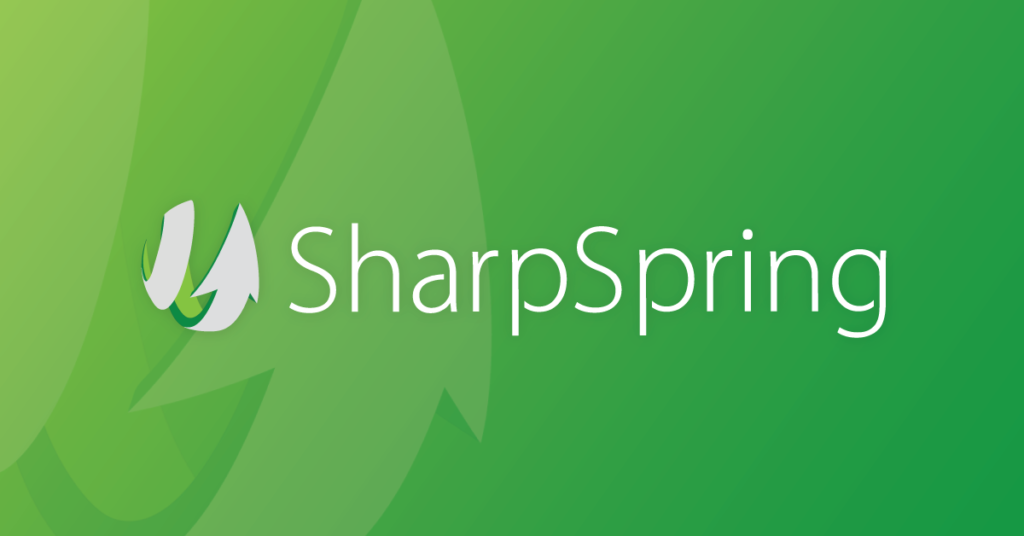
DomainKeys Identified Mail (DKIM) is an email authentication system designed to detect email spoofing. It allows organizations to take responsibility for transmitting a message, while providing a mechanism to verify that the message was not altered during transit. DKIM uses cryptographic signatures and public-key infrastructure to verify that an email message has not been altered during transit, and that it truly came from the claimed sender. Email senders can use DKIM to sign their messages by adding a DKIM-Signature header field to the messages. Email receivers can then use the public key published in the DNS to verify the signature and check that the message has not been tampered with.
Steps to Configure DKIM for Sharpsping
- In the top toolbar of SharpSpring, select Menu > Settings.
- On the left side, under Features, select Company Email Settings.
- Select the DKIM & Sending Domains tab.
- Confirm your domain.
- As soon as your domain has been confirmed, click Set Up DKIM.
- Select Get My CNAME Settings at this point.
- Add the CNAME records for your domain that Sharpspring produced. The types of CNAME records that Sharpspring offers are as follows:
| Record key | Meaning |
| em | An SPF record that maintains track of your approved email sending providers. |
| link | CNAME record for email link white labeling |
| owner | An additional CNAME record is utilized for white label email URLs. |
| s1._domainkey and s2._domainkey | DKIM authentication hostnames |
- Access your DNS administration interface.
- Go to Tools & Settings and select DNS Schema
- Publish the CNAME entries for your specific domain in the DNS records section.
- Save modifications
You can use Skysnag’s free DKIM Checker to check the health of your DKIM record here
Enable DMARC for your domains to protect against spoofing. Sign up for a free trial today!
For more information on Sharpspring DKIM setup, you can refer to their reference documentation






