How to Set Up DKIM for Robly?
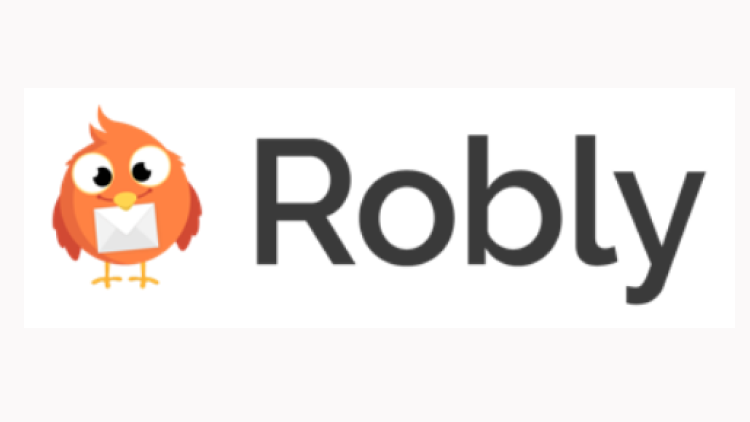
DomainKeys Identified Mail (DKIM) is a method for email senders to digitally sign email messages in a way that can be verified by email receivers. This allows receivers to verify that the message truly came from the sender, and has not been tampered with. DKIM is intended to address some of the flaws in the existing email system, such as spoofing, phishing, and message tampering.
Steps to Configure DKIM for Robly
- Sign in to your Robly account.
- Select My Account > Settings > Branding from the dashboard.
- Select Add New Brand.
- Complete the requirements (Brand name, domain and link subdomain)
- Select the Save button.
- You will then be given 4 records to publish on your DNS in order to activate DKIM.
How to Get Your DKIM Public Key Available for Robly
- Sign in as the administrator to your DNS provider’s administration console.
- Go to the DNS records section of each of your domains.
- Depending on the type of DKIM record that has been provided to you, generate a TXT or CNAME record.
- Copy and paste the hostname and value
- Save your record’s modifications and wait 48–72 hours for your DNS to take effect.
Use our free DKIM record lookup tool to validate the published DKIM record.
You can use Skysnag’s free DKIM Checker to check the health of your DKIM record here
Enable DMARC for your domains to protect against spoofing. Sign up for a free trial today!
For more information on Robly DKIM setup, you can refer to their reference documentation






