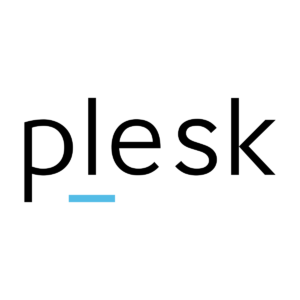How to Set Up DKIM for Plesk?
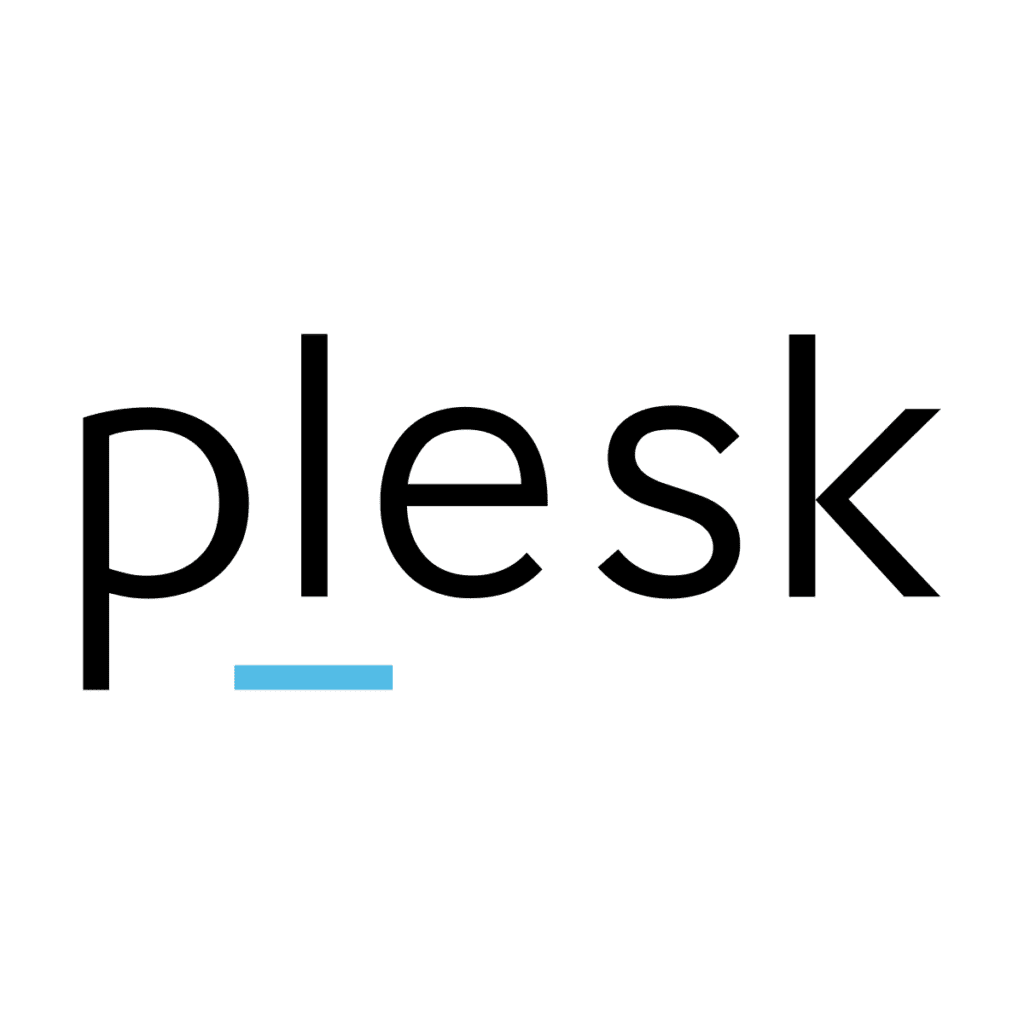
DKIM uses cryptographic signatures and public-key infrastructure to verify that an email message has not been altered during transit and that it truly came from the claimed sender. Email senders can use DKIM to sign their messages by adding a DKIM-Signature header field to the messages. Email receivers can then use the public key published in the DNS to verify the signature and check that the message has not been tampered with.
Using Plesk to enable DKIM for a Domain
Note that DKIM is enabled for Plesk by default.
However, use the methods listed below to activate it for a custom domain:
- Go to Websites & Domains > Your domain > Mail > Mail Settings if Plesk is your DNS service provider.
- Locate and enable the “Use DKIM spam protection mechanism” to sign outgoing email messages checkbox.
- The DKIM records for Plesk must be manually generated on Plesk and added to your DNS if you use an external DNS server.
- Click “How to configure external DNS” to achieve this.
- The two DNS records should be copied:
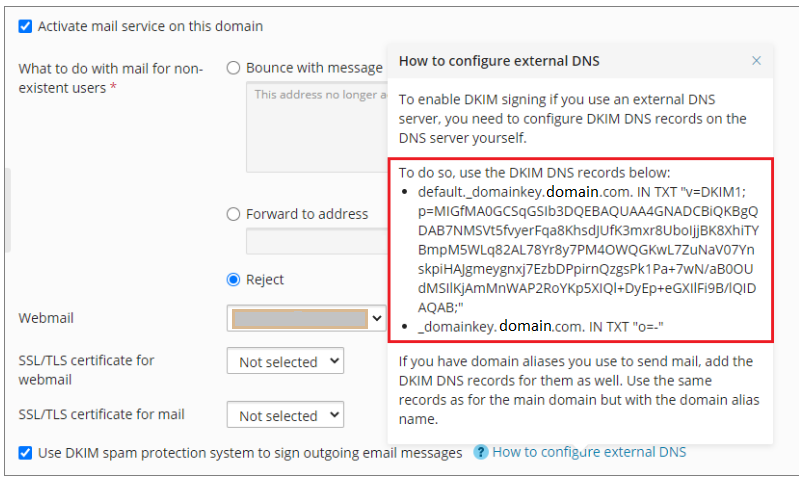
- You may now enable DKIM and save changes by logging into your DNS and publishing the record in the DNS records section.
- Your DNS will need between 24 and 48 hours to process these adjustments.
You can use Skysnag’s free DKIM Checker to check the health of your DKIM record here
Enable DMARC for your domains to protect against spoofing. Sign up for a free trial today!
For more information on Plesk DKIM setup, you can refer to their reference documentation