How to Set Up DKIM for Pardot?
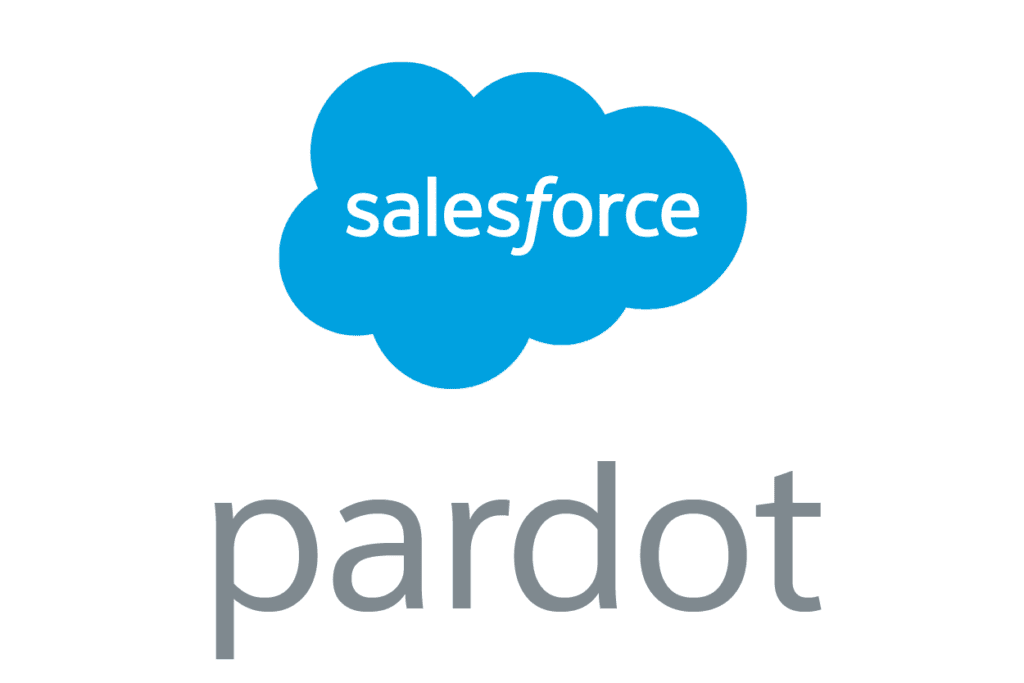
DKIM is specified in RFC 6376, and it is used by a number of email service providers, including Google, Yahoo, and Microsoft.DKIM is designed to address some of the flaws in the existing email system, such as spoofing, phishing, and message tampering. It allows email senders to digitally sign their messages in a way that can be verified by email receivers. This allows receivers to verify that the message truly came from the sender, and has not been tampered with.
How to Generate DKIM Keys for Pardot
- In Pardot, select Admin, followed by Domain Management.
- Simply select +Add New Domain.
- Simply choose Expected DNS Entries.
- Copy the DKIM key pair to the clipboard.
How to Publish the records in DNS
Since we now have the DNS record for DKIM, we must publish the record using DNS. Follow these steps:
- Access your DNS administration interface.
- Your DNS should be set up using a TXT record with the following format: selector._domainkey.yourdomainname.com, for instance: s1._domainkey.domain.com.
- Paste the copied DKIM public key contents in the section designated for the TXT record value (as mentioned above)
- Click “Save.”
Use our free DKIM record lookup tool to validate the published DKIM record.
Enable DMARC for your domains to protect against spoofing. Sign up for a free trial today!
For more information on Pardot DKIM setup, you can refer to their reference documentation






