How to Set Up DKIM for NewZapp?
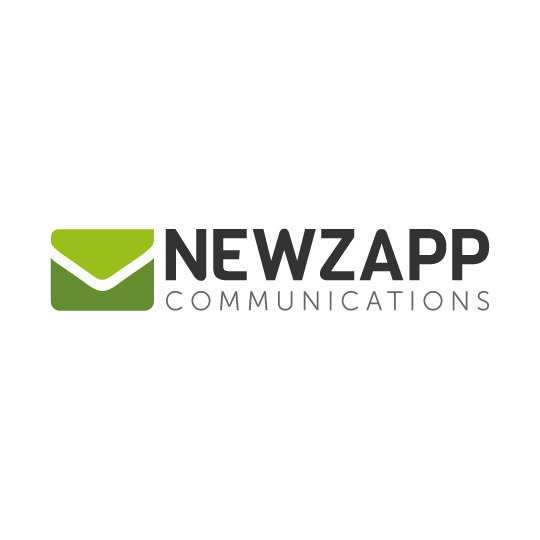
DKIM uses cryptographic signatures and public-key infrastructure to verify that an email message has not been altered during transit and that it truly came from the claimed sender. Email senders can use DKIM to sign their messages by adding a DKIM-Signature header field to the messages. Email receivers can then use the public key published in the DNS to verify the signature and check that the message has not been tampered with.
Steps to Configure DKIM for NewZapp
To obtain your DKIM keys and enable DKIM authentication for your domains, contact NewZapp support team. You will receive a DKIM key pair from NewZapp support that will include:
- A DKIM public key, which should be published in your public DNS.
- A DKIM private key: used by NewZapp to sign your outgoing emails
The DKIM key pair can also be created using our free DKIM record generator tool if you are sending emails from your own servers as opposed to NewZapp
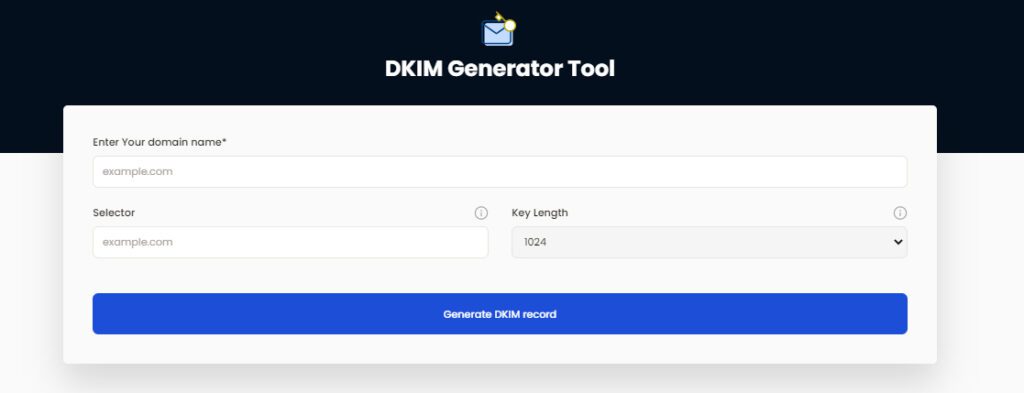
How to Get Your DKIM Public Key Available for NewZapp
- Log in as the administrator to your DNS provider’s administration console.
- Go to the DNS records section of each of your domains.
- Depending on the type of DKIM record that has been provided to you, create a TXT or CNAME record.
- Copy and paste the hostname and value
- Save your record’s modifications and wait 48–72 hours for your DNS to take effect.
You can use Skysnag’s free DKIM Checker to check the health of your DKIM record here
Enable DMARC for your domains to protect against spoofing. Sign up for a free trial today!
For more information on NewZapp DKIM setup, you can refer to their reference documentation




