How to Set Up DKIM for Marketo?
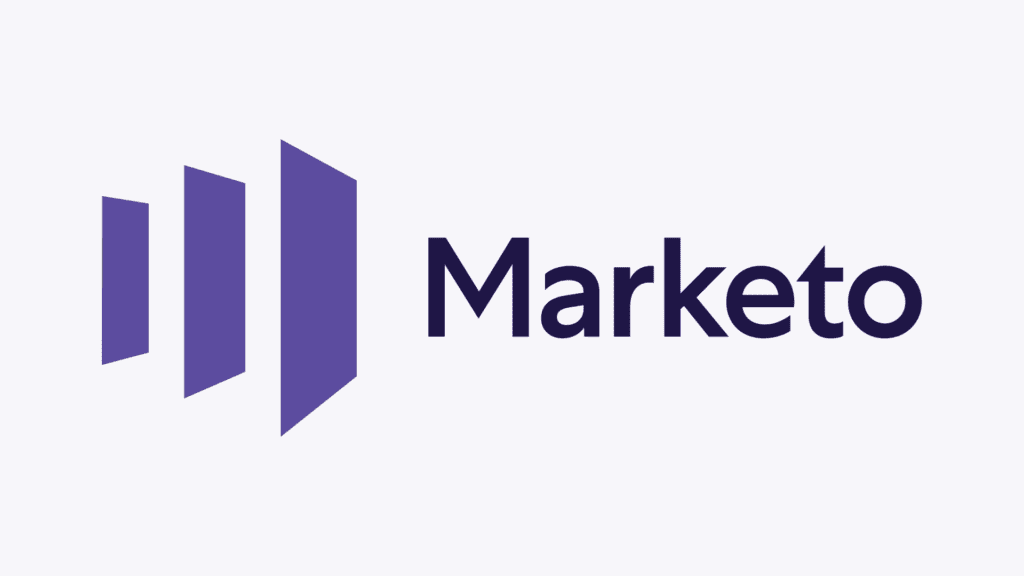
DKIM is specified in RFC 6376, and it is used by a number of email service providers, including Google, Yahoo, and Microsoft. DKIM is designed to address some of the flaws in the existing email system, such as spoofing, phishing, and message tampering. It allows email senders to digitally sign their messages in a way that can be verified by email receivers. This allows receivers to verify that the message truly came from the sender, and has not been tampered with.
How to configure DKIM Record for Marketo
In order to set up a custom DKIM signature for Marketo follow the following guideline:
- Open your Marketo account as an administrator
- Visit the admin page

- Go to DKIM > Add Domain after clicking on Email.
- To enable DKIM signing for a specific domain name, enter it and then click “Add.”
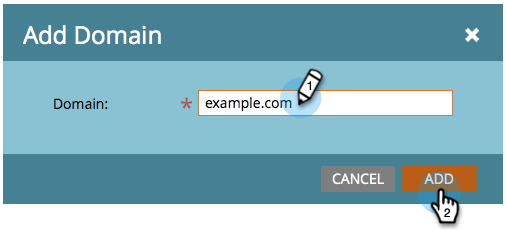
- By doing this, Marketo will be able to set up a DKIM record for your custom domain. In the DNS record section of your domain’s DNS, copy the Host Record and TXT Value and put them there.
- Save any changes to the record and give your DNS some time to take effect.
- Re-login to Marketo and select the “Check DNS” for your domain option.
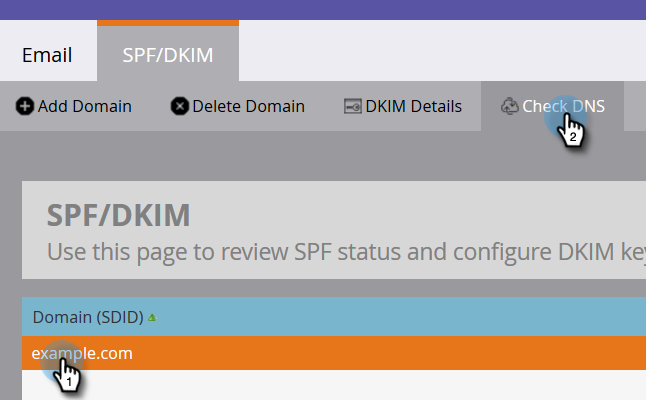
You can use Skysnag’s free DKIM Checker to check the health of your DKIM record here
Enable DMARC for your domains to protect against spoofing. Sign up for a free trial today!
For more information on Marketo DKIM setup, you can refer to their reference documentation






