How to Set Up DKIM for Fusemail SecureSMART / VIPRE Security?
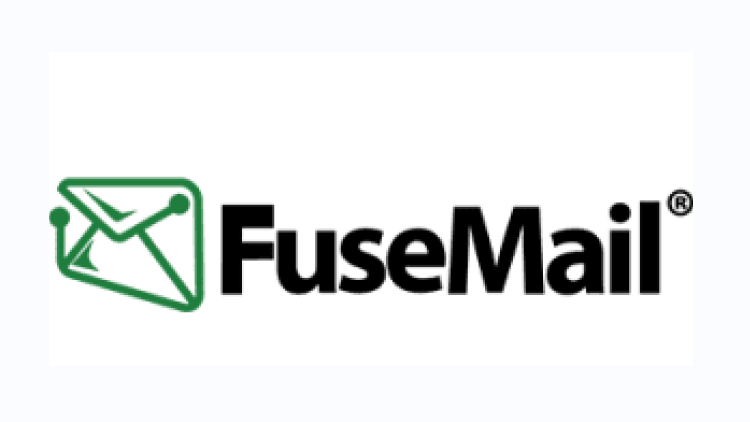
DKIM uses cryptographic signatures and public-key infrastructure to verify that an email message has not been altered during transit, and that it truly came from the claimed sender. Email senders can use DKIM to sign their messages by adding a DKIM-Signature header field to the messages. Email receivers can then use the public key published in the DNS to verify the signature and check that the message has not been tampered with.
Step by Step DKIM Configuration for Fusemail SecureSMART / VIPRE Security?
- Go to your Fusemail account and log in.
- Go to Service Settings > Outbound Relay > Outbound DKIM Signing on the portal.
- Choose whether to use a 1024- or 2048-bit key (*2048 is advised).
- Click “Generate” from the menu.
- Your DKIM public and private keys will be created by Fusemail.
- In order to publish the DKIM record for the public key, you must now visit your DNS.
- You can add a new TXT record for your DKIM public key by logging into your DNS management interface, going to the DNS Records section, and clicking on New.
- The produced DKIM record should be copied and pasted into your domain’s DNS.
Enter the “Key Selector” text string from the VIPRE Email Security portal followed by the literal string._domainkey in the Hostname box.
- Paste the “TXT value” from VIPRE into the value field.
- Click “Validate” next to your domain names on your Fusemail or VIPRE account once your DNS has processed the changes.
- You can select Enable DKIM to enable DKIM authentication for your domains if all of the domains pass validation.
Use our free DKIM record lookup tool to validate the published DKIM record.
Enable DMARC for your domains to protect against spoofing. Sign up for a free trial today!
For more information on Fusemail DKIM setup, you can refer to their reference documentation





