How to Set Up DKIM for Campaign Monitor?
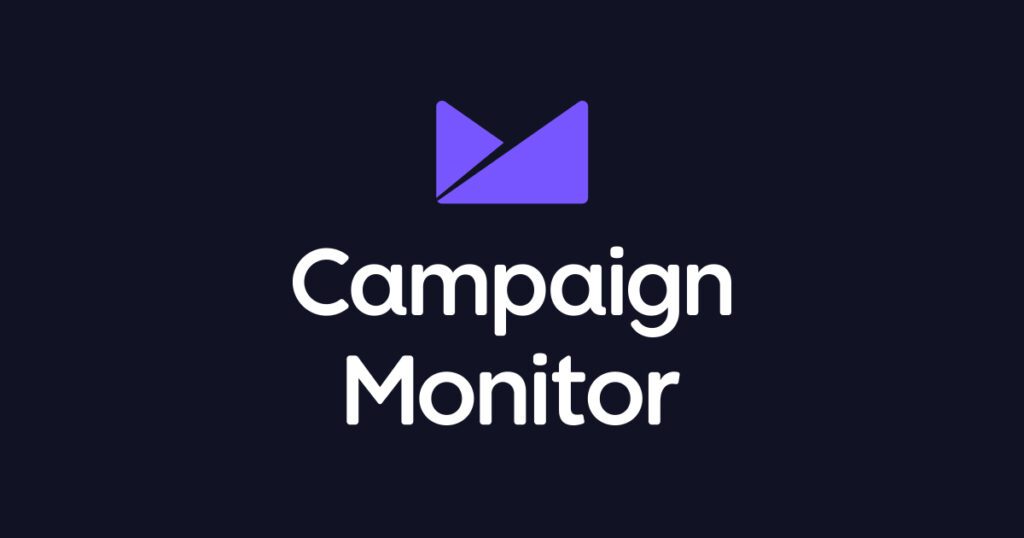
DomainKeys Identified Mail (DKIM) is a method for email senders to digitally sign email messages in a way that can be verified by email receivers. This allows receivers to verify that the message truly came from the sender, and has not been tampered with. DKIM is intended to address some of the flaws in the existing email system, such as spoofing, phishing, and message tampering.
How to Set Up DKIM for Campaign Monitor?
- Go to your Campaign Monitor account and sign in.
- Proceed to your profile picture by clicking it in the top right corner of the screen.
- Click on ”Account Settings.”
- Click Sending Domains > Add Domain on the Account Settings page to add a domain.
- Enter a legitimate domain name in the name area when adding a new domain.
- Once finished, click “Continue” keep in mind that Campaign Monitor only permits you to verify your registered and owned domains.
- Campaign Monitor creates a DKIM TXT record for your domain, once you click “Continue.”
- To publish this record and save modifications, open your DNS administration interface, or ask your DNS hosting provider to do it for you.
- Wait 72 hours for the modifications to appear in your DNS.
- When finished, sign in to your Campaign Monitor account once more and select the “Authenticate Now” for your domain name.
You can use Skysnag’s free DKIM Checker to check the health of your DKIM record here
Enable DMARC for your domains to protect against spoofing. Sign up for a free trial today!
For more information on Campaign Monitor DKIM setup, you can refer to their reference documentation



