How to Set Up DKIM for BuildingLink?

DomainKeys Identified Mail (DKIM) is a method for email senders to digitally sign email messages in a way that can be verified by email receivers. This allows receivers to verify that the message truly came from the sender, and has not been tampered with. DKIM is intended to address some of the flaws in the existing email system, such as spoofing, phishing, and message tampering.
Steps to Configure DKIM for BuildingLink
To obtain your DKIM keys and enable DKIM authentication for your domains, contact BuildingLink support team. You will receive a DKIM key pair from BuildingLink support that will include:
- A DKIM public key, which should be published in your public DNS.
- A DKIM private key: used by BuildingLink to sign your outgoing emails
The DKIM key pair can also be created using our free DKIM record generator tool if you are sending emails from your own servers as opposed to BuildingLink.
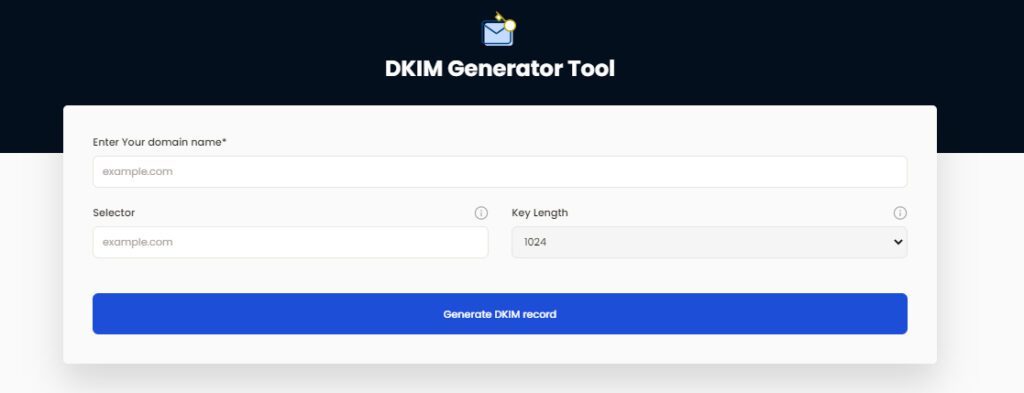
How to Get Your DKIM Public Key Available for BuildingLink
- Log in as the administrator to your DNS provider’s administration console.
- Go to the DNS records section of each of your domains.
- Depending on the type of DKIM record that has been provided to you, create a TXT or CNAME record.
- Copy and paste the hostname and value
- Save your record’s modifications and wait 48–72 hours for your DNS to take effect.
You can use Skysnag’s free DKIM Checker to check the health of your DKIM record here
Enable DMARC for your domains to protect against spoofing. Sign up for a free trial today!




