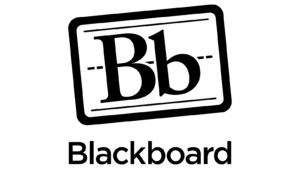How to Set Up DKIM for Blackboard?
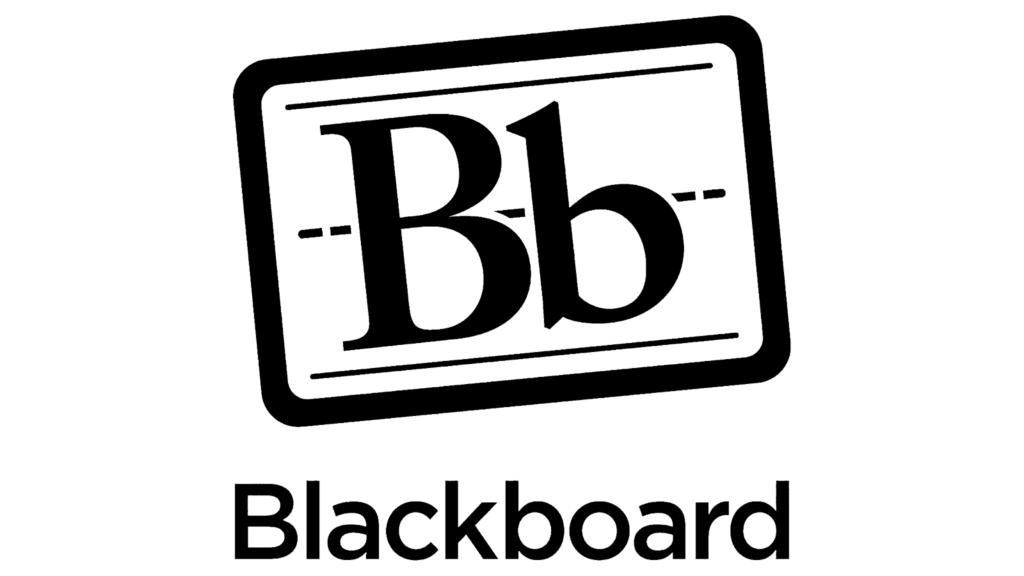
DKIM uses cryptographic signatures and public-key infrastructure to verify that an email message has not been altered during transit and that it truly came from the claimed sender. Email senders can use DKIM to sign their messages by adding a DKIM-Signature header field to the messages. Email receivers can then use the public key published in the DNS to verify the signature and check that the message has not been tampered with.
Steps to Configure DKIM for Blackboard
- Sign in to your Blackboard account
- Navigate to the Blackboard Communications HQ interface menu
- Select on Settings.
- Click Global Settings.
- Select “Click here to improve your email delivery”.
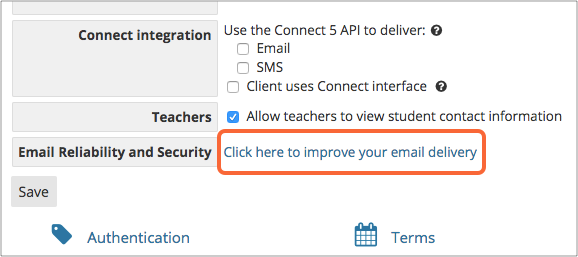
- Type your domain name (e.g mydomain.com)
- Select Verify

- After you click the Verify button, Blackboard will provide a screen with your DKIM information.
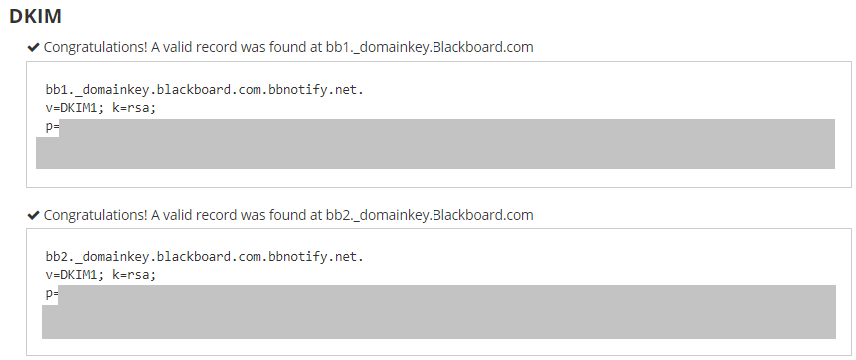
How to Get Your DKIM Public Key Available for Blackboard
- Sign in as the administrator to your DNS provider’s administration console.
- Go to the DNS records section of each of your domains.
- Depending on the type of DKIM record that has been provided to you, generate a TXT or CNAME record.
- Copy and paste the hostname and value
- Save your record’s modifications and wait 48–72 hours for your DNS to take effect.
Use our free DKIM record lookup tool to validate the published DKIM record.
You can use Skysnag’s free DKIM Checker to check the health of your DKIM record here
Enable DMARC for your domains to protect against spoofing. Sign up for a free trial today!
For more information on Blackboard DKIM setup, you can refer to their reference documentation