How to Set Up DKIM for AuthSMTP?
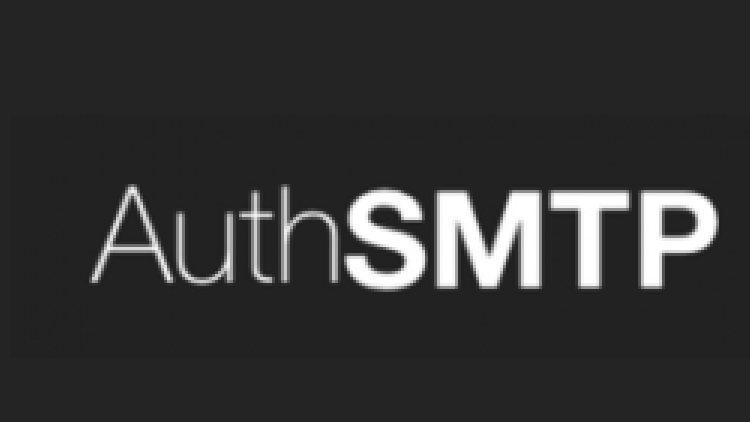
DomainKeys Identified Mail (DKIM) is an email authentication system designed to detect email spoofing. It allows organizations to take responsibility for transmitting a message, while providing a mechanism to verify that the message was not altered during transit. DKIM uses cryptographic signatures and public-key infrastructure to verify that an email message has not been altered during transit, and that it truly came from the claimed sender. Email senders can use DKIM to sign their messages by adding a DKIM-Signature header field to the messages. Email receivers can then use the public key published in the DNS to verify the signature and check that the message has not been tampered with.
How to enable DKIM Signing for AuthSMTP account.
Note: DKIM in AuthSMTP can be activated for each domain separately. Follow these steps to enable DKIM in AuthSMTP.
- Open your AuthSMTP Control Panel and login.
- Go to Advanced Config > DKIM signing
- The DKIM record should be generated and copied to the clipboard.
Remember, you must publish the DKIM record using the DNS server that is accessible to the general public after it has been generated.
How to publish DKIM Records in DNS:
- Access your DNS administration interface.
- Your DNS should be set up with a TXT record with the following format: selector._domainkey.yourdomainname.com, for example: s1._domainkey.exampledomain.com
- Copy the contents of the DKIM public key generated in the Control Panel and paste them in the section designated for the TXT record value.
- Click “Save.”
Use our free DKIM record lookup tool to validate the published DKIM record.
Enable DMARC for your domains to protect against spoofing. Sign up for a free trial today!
For more information on AuthSMTP DKIM setup, you can refer to their reference documentation




