How to Set Up DKIM for Act-on?
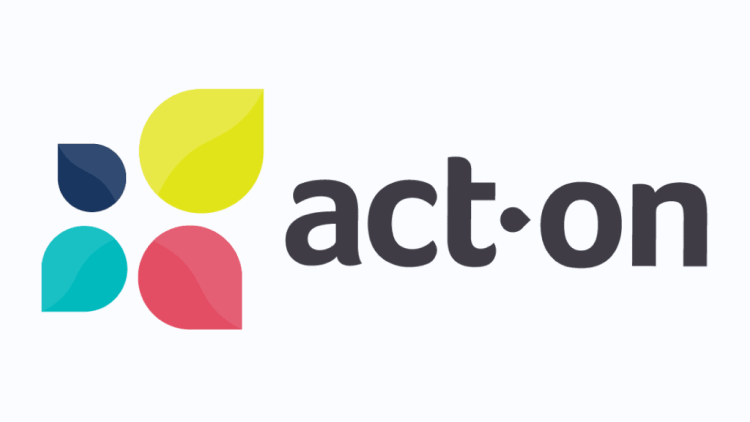
DKIM uses cryptographic signatures and public-key infrastructure to verify that an email message has not been altered during transit and that it truly came from the claimed sender. Email senders can use DKIM to sign their messages by adding a DKIM-Signature header field to the messages. Email receivers can then use the public key published in the DNS to verify the signature and check that the message has not been tampered with.
How to Configure DKIM for Act-on?
- From the Start page, find your Account ID (next to your account name in the account section).
- Make the following adjustments to your DNS records by visiting your DNS.
- Make a CNAME for your “AOAccountID” aoauth._domainkey
- Insert your Account ID in place of “AOAccountID” and point it to dkim.act-on.com
- Click “Save.”
Please note that changes don’t start working after 24-48 hours.
Fill out the Support Ticket for an Email form to contact Act-on Support after publishing the records using DNS.
Please note that before submitting the form, you must set up SPF and DKIM.
Use our free DKIM record lookup tool to validate the published DKIM record.
Enable DMARC for your domains to protect against spoofing. Sign up for a free trial today!
For more information on Act-on DKIM setup, you can refer to their reference documentation






