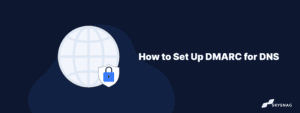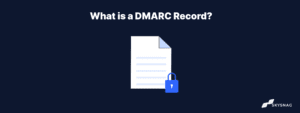How to publish a DMARC record on name.com
July 5, 2022 | 2 min read
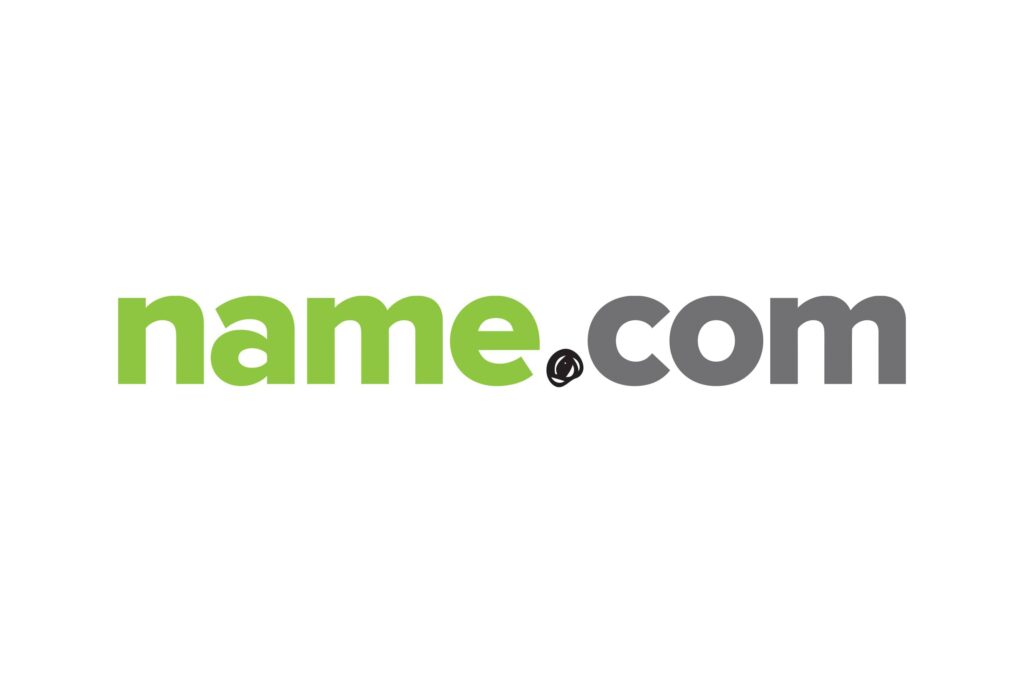
How to publish a DMARC record on name.com
- Log in to your Name.com account using the button on the top right corner.

- Click on the MY DOMAINS button, located on the top right corner.

- Click on the domain name you wish to create a TXT record for.
- Click on Manage DNS Records.
- Here you will add the desired TXT record:
- Select TXT in the Type drop-down menu.
- In the Host field, enter: _dmarc
- Create a Skysnag account to generate your DMARC record.
- Select TXT in the Type drop-down menu.
- Leave TTL as 300 (default)

- Click the blue Add Record button.

You will start receiving DMARC data within 24-72 hours.
Validate your DMARC record using our free DMARC checker tool
Enable DMARC for your domains to protect against spoofing. Sign up for a free trial today!