How To Configure DMARC In WordPress.com
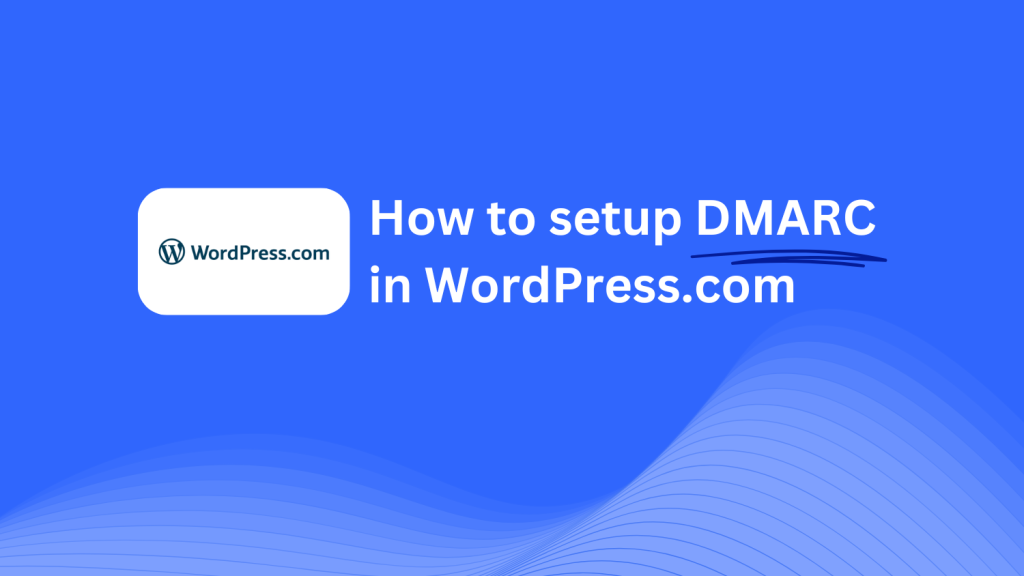
This guide will help you add a Skysnag DMARC CNAME record using WordPress.com’s DNS management system. Once configured, Skysnag will manage your DMARC policies, helping protect your domain from phishing attacks and email fraud.
Note: To successfully apply the instructions below, you must have a Skysnag account. If you haven’t created one yet, click here to do so.
Step 1: Log in to Your WordPress.com Account
- Visit the WordPress.com website.
- Log in using your account credentials.
- From your dashboard, click on My Sites and select the site associated with the domain you want to manage.
Step 2: Access the Domains Section
- In the left-hand menu, navigate to Upgrades and click on Domains.
- Select the domain you wish to configure.
Step 3: Manage DNS Settings
- Once you’ve selected the domain, scroll down and click on Name Servers and DNS.
- Under DNS Records, click Add a New DNS Record.
Step 4: Add the CNAME Record for DMARC
- In the Add a New DNS Record section, select CNAME as the record type.
- Enter the following details:
- Name/Host: Enter
_dmarc(this is for DMARC purposes). - Points to/Target: Enter
{your-domain-name}.protect._d.skysnag.com. Replace{your-domain-name}with your actual domain, e.g.,example.com.protect._d.skysnag.com. - TTL: Leave the default or set it to Automatic for faster propagation.
- Click Add to create the CNAME record.
Step 5: Wait for DNS Propagation
- After saving the CNAME record, allow some time for DNS propagation. This may take a few minutes up to 24 hours.
Step 6: Verify the Skysnag CNAME Record
- Log in to your Skysnag dashboard.
- Locate the domain where you added the CNAME record.
- Click the Verify button to ensure the Skysnag DMARC CNAME record is correctly configured.
- Once verified, Skysnag will automatically manage your DMARC policies and provide detailed email security reports.
Troubleshooting Tips
- CNAME Record Not Propagating? Ensure the CNAME record details are correctly entered, and allow up to 24 hours for full DNS propagation.
- Existing DMARC TXT Record Conflict? If you have a DMARC TXT record, consider removing or updating it to avoid conflicts with the new Skysnag CNAME record.
- Need Help from WordPress.com? WordPress.com offers support and a comprehensive help center to assist with DNS configuration and troubleshooting.
By following these steps, you’ve successfully added the Skysnag DMARC CNAME record to your domain using WordPress.com. Skysnag will now manage your DMARC policies and email security, protecting your domain from phishing attacks and email fraud.






