How To Configure DMARC In Webflow
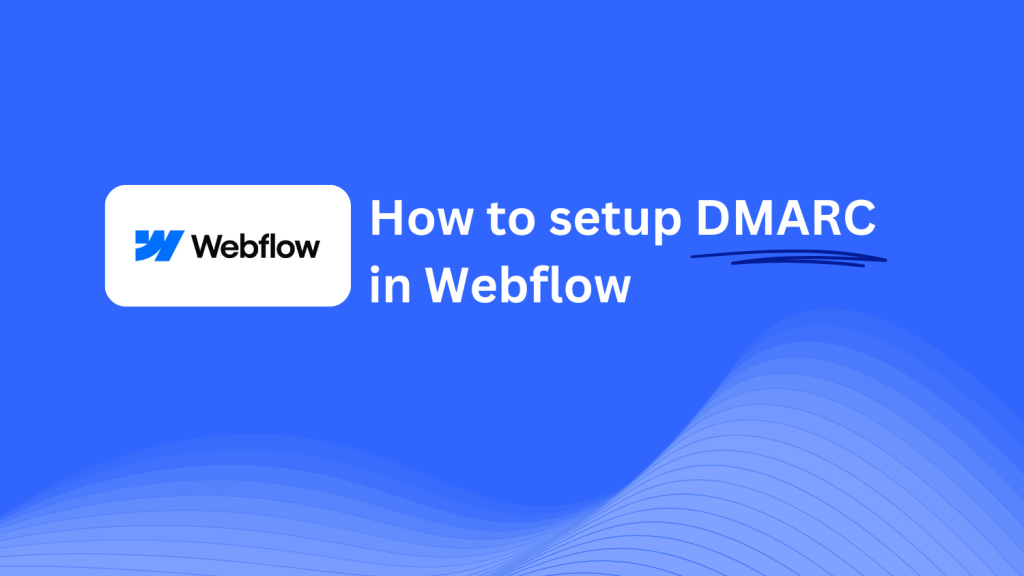
This guide will help you add a Skysnag DMARC CNAME record using Webflow’s DNS management system. Once configured, Skysnag will manage your DMARC policies, enhancing your domain’s email security and protecting it from phishing attacks and email fraud.
Note: To successfully apply the instructions below, you must have a Skysnag account. If you haven’t created one yet, click here to do so.
Step 1: Log in to Your Webflow Account
- Visit the Webflow website.
- Log in with your account credentials.
- From your dashboard, select the site associated with the domain you want to manage.
Step 2: Access the Domain Settings
- In your project’s dashboard, click on Project Settings.
- Navigate to the Hosting tab at the top of the page.
- Scroll down to the Custom Domains section and locate the domain you want to configure.
Step 3: Manage DNS Settings
- Next to your domain, click Edit DNS Settings to access the DNS configuration.
- This will allow you to view and modify your DNS records for the domain.
Step 4: Add the CNAME Record for DMARC
- In the DNS management section, click Add DNS Record.
- Select CNAME as the record type and fill in the following details:
- Host/Name: Enter
_dmarc(this is for DMARC purposes). - Points to/Target: Enter
{your-domain-name}.protect._d.skysnag.com. Replace{your-domain-name}with your actual domain, for example,example.com.protect._d.skysnag.com. - TTL: Leave the default or set it to Automatic for faster propagation.
- Host/Name: Enter
- Click Save to add the CNAME record.
Step 5: Wait for DNS Propagation
- After saving the CNAME record, DNS propagation may take a few minutes up to 24 hours.
Step 6: Verify the Skysnag CNAME Record
- Log in to your Skysnag dashboard.
- Locate the domain where you added the CNAME record.
- Click the Verify button to ensure the Skysnag DMARC CNAME record is correctly configured.
- Once verified, Skysnag will automatically manage your DMARC policies and provide email security reports.
Troubleshooting Tip
- CNAME Record Not Propagating? Ensure the CNAME record values are correct and allow up to 24 hours for DNS propagation.
- Existing DMARC TXT Record Conflict? If you have a DMARC TXT record, consider removing or updating it to avoid conflicts with the new Skysnag CNAME record.
- Need Help from Webflow? Webflow provides customer support and a detailed knowledge base to assist with DNS configuration and troubleshooting.
By following these steps, you’ve successfully added the Skysnag DMARC CNAME record to your domain using Webflow. Skysnag will now manage your DMARC policies and email security, ensuring your domain is protected from phishing attacks and email fraud.





