How To Configure DMARC In Web.com
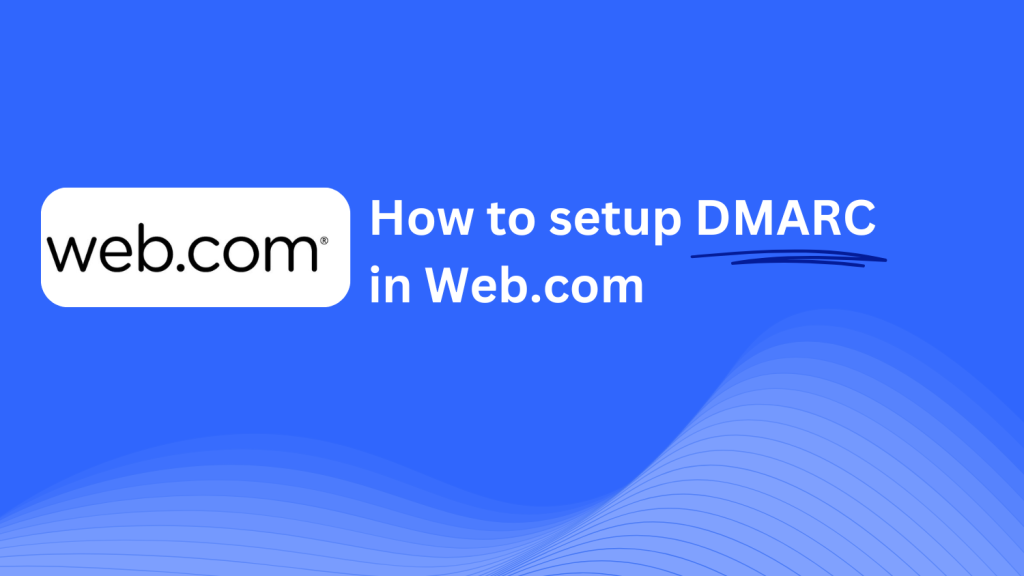
This guide will walk you through adding a Skysnag DMARC CNAME record to your domain using Web.com’s DNS management system. Once set up, Skysnag will manage your DMARC policies, helping protect your domain from phishing attacks and email fraud.
Note: To successfully apply the instructions below, you must have a Skysnag account. If you haven’t created one yet, click here to do so.
Step 1: Log in to Your Web.com Account
- Visit the Web.com website.
- Log in with your account credentials.
- From your dashboard, click on Domains to view and manage your domains.
Step 2: Access the DNS Management Section
- In the Domains section, locate the domain you want to configure and click on Manage.
- Scroll down and select Manage DNS to access the DNS settings.
Step 3: Add the CNAME Record for DMARC
- In the DNS management section, click on Add DNS Record.
- Select CNAME as the record type and fill in the following details:
- Host/Name: Enter
_dmarc(this is for DMARC purposes). - Points to/Target: Enter
{your-domain-name}.protect._d.skysnag.com. Replace{your-domain-name}with your actual domain name, for example:example.com.protect._d.skysnag.com. - TTL: Leave this as the default value or choose Automatic for faster propagation.
- Click Save to add the new CNAME record.
Step 4: Wait for DNS Propagation
- After adding the CNAME record, allow time for DNS propagation, which can take a few minutes to up to 24 hours.
Step 5: Verify the Skysnag CNAME Record
- Log in to your Skysnag dashboard.
- Find the domain where you added the CNAME record.
- Click the Verify button to confirm that the Skysnag DMARC CNAME record has been correctly configured.
- Once verified, Skysnag will automatically manage your DMARC policies and generate email security reports.
Troubleshooting Tips
- CNAME Record Not Propagating? Ensure that the CNAME record values are correct and allow up to 24 hours for DNS propagation.
- Existing DMARC TXT Record Conflict? If you already have a DMARC TXT record, consider removing or updating it to avoid conflicts with the new Skysnag CNAME record.
- Need Help from Web.com? Web.com provides customer support and a knowledge base to assist with DNS management and troubleshooting.
By following these steps, you’ve successfully added the Skysnag DMARC CNAME record to your domain using Web.com. Skysnag will now manage your DMARC policies and email security, ensuring your domain is protected from phishing and email fraud.





