How To Configure DMARC In SiteGround
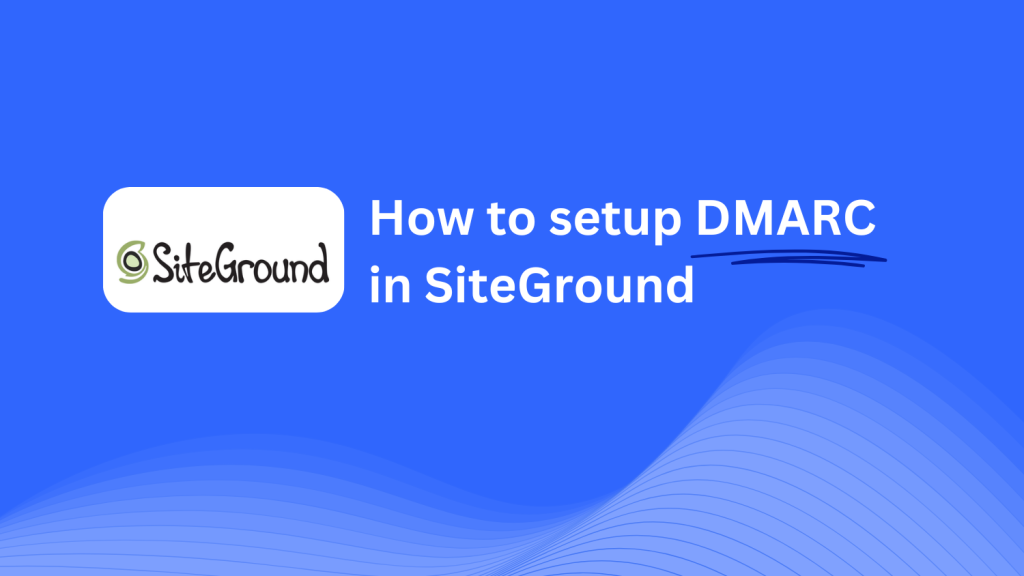
This guide will walk you through adding a Skysnag DMARC CNAME record using SiteGround’s DNS management system. Once set up, Skysnag will manage your DMARC policies, enhancing email security and protecting your domain from phishing attacks and email fraud.
Note: To successfully apply the instructions below, you must have a Skysnag account. If you haven’t created one yet, click here to do so.
Step 1: Log in to Your SiteGround Account
- Visit the SiteGround website.
- Log in using your account credentials.
- In your dashboard, go to the Websites section and locate the domain you want to manage.
Step 2: Access the DNS Zone Editor
- Next to the domain, click on Site Tools.
- In the Site Tools panel, navigate to Domain and then select DNS Zone Editor.
Step 3: Add the CNAME Record for DMARC
- In the DNS Zone Editor, scroll down to the Create New Record section.
- Select CNAME from the record type dropdown.
- Enter the following details:
- Name/Host: Enter
_dmarc(this is for DMARC purposes). - Points to/Target: Enter
{your-domain-name}.protect._d.skysnag.com. Replace{your-domain-name}with your actual domain name, for example:example.com.protect._d.skysnag.com. - TTL: Leave the default setting or set to Automatic for faster propagation.
- Click Create to add the new CNAME record.
Step 4: Wait for DNS Propagation
- After creating the CNAME record, allow time for DNS propagation, which may take a few minutes up to 24 hours.
Step 5: Verify the Skysnag CNAME Record
- Log in to your Skysnag dashboard.
- Locate the domain where you added the CNAME record.
- Click the Verify button to ensure the Skysnag DMARC CNAME record has been correctly configured.
- Once verified, Skysnag will automatically manage your DMARC policies and provide real-time email security reports.
Troubleshooting Tips
- CNAME Record Not Propagating? Ensure the CNAME record is entered correctly and allow up to 24 hours for full DNS propagation.
- Existing DMARC TXT Record Conflict? If you already have a DMARC TXT record, you may need to remove or update it to avoid conflicts with the new Skysnag CNAME record.
- Need Help from SiteGround? SiteGround provides customer support and a comprehensive knowledge base to assist with DNS configuration issues.
By following these steps, you’ve successfully added the Skysnag DMARC CNAME record to your domain in SiteGround. Skysnag will now manage your DMARC policies and email security, protecting your domain from phishing attacks and email fraud.





