How To Configure DMARC In Network Solutions
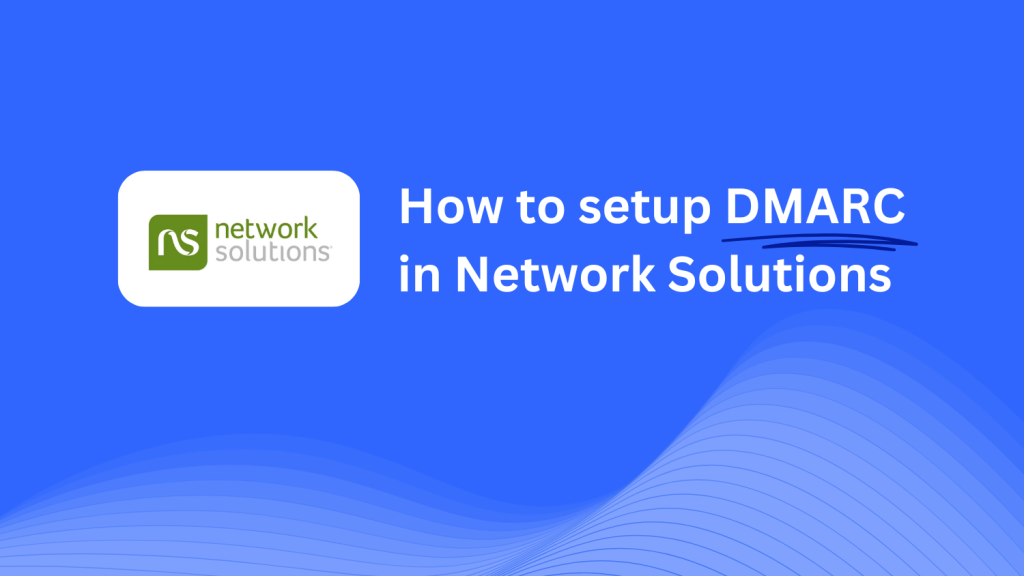
This guide will walk you through adding a Skysnag DMARC CNAME record to your domain using Network Solutions’ DNS management system. Once configured, Skysnag will handle your DMARC policies, ensuring better email security and protecting your domain from phishing and fraud.
Note: To successfully apply the instructions below, you must have a Skysnag account. If you haven’t created one yet, click here to do so.
Step 1: Log in to Your Network Solutions Account
- Visit the Network Solutions website.
- Log in using your account credentials.
- Once logged in, navigate to the Domain Names section in your account dashboard.
Step 2: Access the DNS Management Section
- In the Domain Names section, find the domain you want to configure.
- Click on Manage Domain next to the domain.
- Scroll down to the Advanced Tools section and click on Manage Advanced DNS Records to open the DNS management page.
Step 3: Add the CNAME Record for DMARC
- In the DNS management page, scroll down to the Edit DNS section.
- Click Add/Edit under the CNAME (Alias) section.
- In the record creation form, enter the following details:
- Alias: Enter
_dmarc(this is for DMARC configuration). - Other Host: Enter
{your-domain-name}.protect._d.skysnag.com. Replace{your-domain-name}with your actual domain name, e.g.,example.com.protect._d.skysnag.com. - TTL: Leave it as Default or choose a lower TTL for faster propagation.
- Alias: Enter
- Click Continue to save the CNAME record.
Step 4: Wait for DNS Propagation
- Once the record is saved, allow time for DNS propagation. This can take a few minutes to up to 24 hours.
Step 5: Verify the Skysnag CNAME Record
- Log in to your Skysnag dashboard.
- Locate the domain where you added the CNAME record.
- Click the Verify button to ensure that the Skysnag DMARC CNAME record has been correctly configured.
- Once verified, Skysnag will automatically manage your DMARC policies and generate email security reports.
Troubleshooting Tips
- CNAME Record Not Propagating? Ensure the CNAME record values are correct and allow up to 24 hours for full DNS propagation.
- Existing DMARC TXT Record Conflict? If you already have a DMARC TXT record, consider removing or updating it to avoid conflicts with the new Skysnag CNAME record.
- Need Help from Network Solutions? Network Solutions provides customer support and a detailed knowledge base to help with DNS configuration.
By following these steps, you’ve successfully added the Skysnag DMARC CNAME record to your domain with Network Solutions. Skysnag will now manage your DMARC policies and email security, protecting your domain from phishing attacks and email fraud.






