How To Configure DMARC In NameSilo
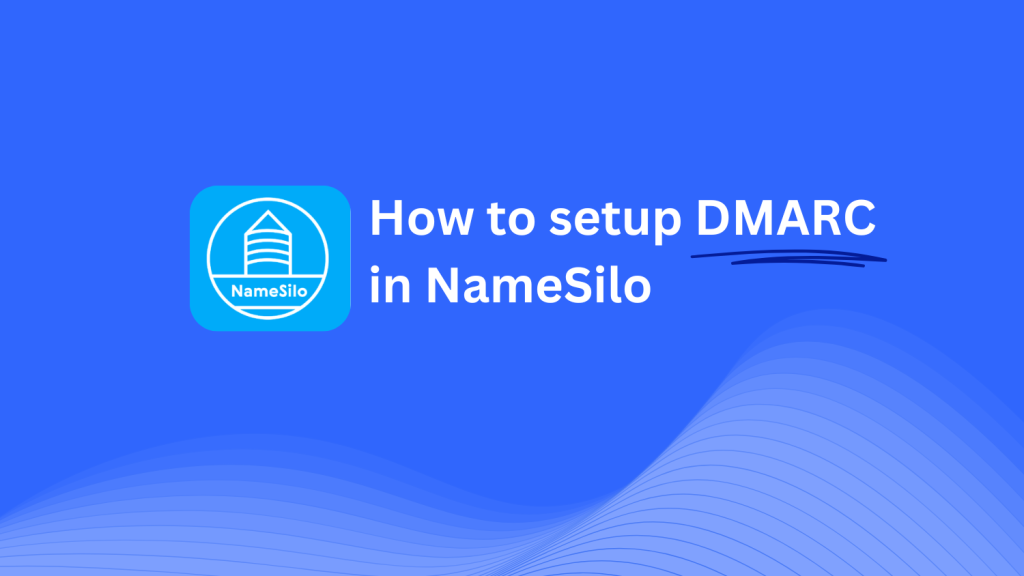
This guide will show you how to add a Skysnag DMARC CNAME record using NameSilo’s DNS management system. Once configured, Skysnag will manage your DMARC policies, helping protect your domain from email fraud and phishing attacks.
Note: To successfully apply the instructions below, you must have a Skysnag account. If you haven’t created one yet, click here to do so.
Step 1: Log in to Your NameSilo Account
- Visit the NameSilo website.
- Log in to your account with your credentials.
- In your account dashboard, click on Manage My Domains to see your list of domains.
Step 2: Access the DNS Management Section
- In the Manage My Domains section, find the domain you want to update and click the DNS icon next to it.
- This will take you to the DNS management page where you can add or modify DNS records.
Step 3: Add the CNAME Record for DMARC
- In the DNS management page, scroll down to the Add a Resource Record section.
- In the Type dropdown, select CNAME.
- Fill in the following details:
- Host/Name: Enter
_dmarc(this is for DMARC purposes). - Target/Value: Enter
{your-domain-name}.protect._d.skysnag.com. Replace{your-domain-name}with your actual domain, for example:example.com.protect._d.skysnag.com. - TTL: You can leave this as Default or set it to Automatic for DNS propagation.
- Once done, click Submit to save the new CNAME record.
Step 4: Wait for DNS Propagation
- After adding the CNAME record, allow time for DNS propagation. This can take anywhere from a few minutes to up to 24 hours.
Step 5: Verify the Skysnag CNAME Record
- Log in to your Skysnag dashboard.
- Locate the domain where you added the CNAME record.
- Click the Verify button to confirm that the Skysnag DMARC CNAME record has been properly configured.
- Once verified, Skysnag will automatically manage your DMARC policies and email security reports.
Troubleshooting Tips
- CNAME Record Not Propagating? Ensure the CNAME record is entered correctly and allow up to 24 hours for full DNS propagation.
- Existing DMARC TXT Record Conflict? If you already have a DMARC TXT record, consider removing or updating it to avoid conflicts with the new Skysnag CNAME record.
- Need Help from NameSilo? NameSilo provides customer support and a knowledge base to assist with DNS management issues.
By following these steps, you’ve successfully added the Skysnag DMARC CNAME record to your domain using NameSilo. Skysnag will now manage your DMARC policies and email security, helping protect your domain from phishing and email fraud.





