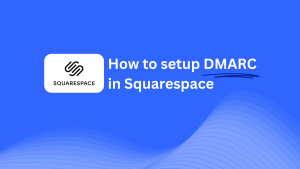How To Configure DMARC In NameBright
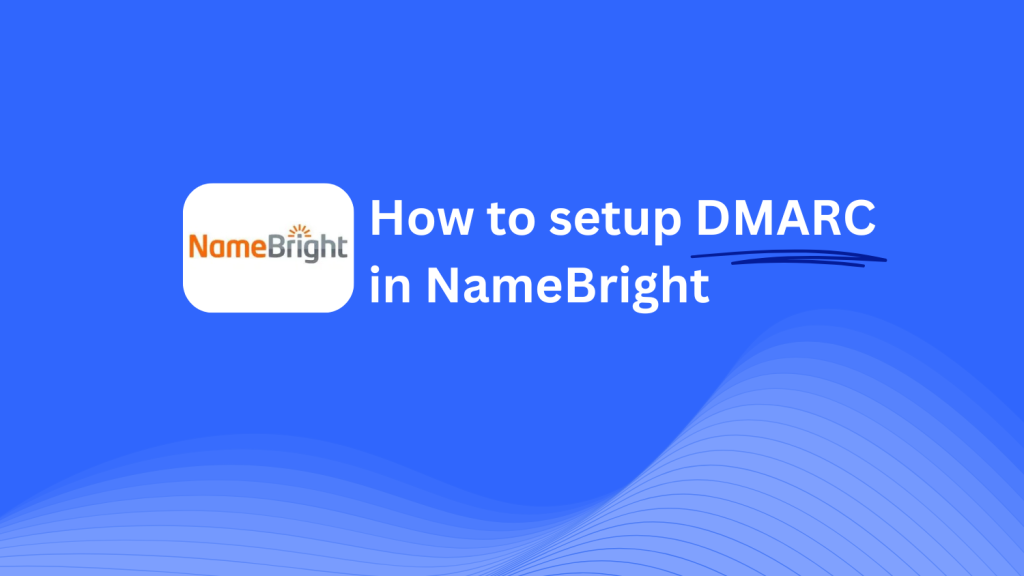
This guide will walk you through adding a Skysnag DMARC CNAME record to your domain using NameBright’s DNS management system. Once configured, Skysnag will handle your DMARC policies, enhancing your domain’s email security and protecting against email fraud.
Note: To successfully apply the instructions below, you must have a Skysnag account. If you haven’t created one yet, click here to do so.
Step 1: Log in to Your NameBright Account
- Visit the NameBright website.
- Log in with your account credentials.
- Once logged in, go to the Domains section and select the domain you want to configure.
Step 2: Access the DNS Management Section
- After selecting your domain, go to the Manage Domain page.
- Click on the DNS Settings or Edit DNS to access the DNS management section where you can add or modify DNS records.
Step 3: Add the CNAME Record for DMARC
- In the DNS management section, click Add Record.
- Enter the following information:
- Type: Select CNAME from the dropdown menu.
- Host/Name: Enter
_dmarc(this is for DMARC purposes). - Points to/Target: Enter
{your-domain-name}.protect._d.skysnag.com. Replace{your-domain-name}with your actual domain name, e.g.,example.com.protect._d.skysnag.com. - TTL: You can leave this as the default or set it to Automatic.
- After entering the details, click Save to create the new CNAME record.
Step 4: Wait for DNS Propagation
- Once you’ve added the CNAME record, DNS propagation may take a few minutes up to 24 hours.
Step 5: Verify the Skysnag CNAME Record
- Log in to your Skysnag dashboard.
- Locate the domain where you added the CNAME record.
- Click the Verify button to confirm that the Skysnag DMARC CNAME record is correctly configured.
- Once verified, Skysnag will automatically manage your DMARC policies and generate email security reports.
Troubleshooting Tips
- CNAME Record Not Propagating? Ensure the record values are correct and allow up to 24 hours for DNS propagation.
- Existing DMARC TXT Record Conflict? If you have an existing DMARC TXT record, you may need to remove or update it to avoid conflicts with the new Skysnag CNAME record.
- Need Help from NameBright? NameBright provides customer support and a knowledge base to assist with DNS management.
By following these steps, you have successfully added the Skysnag DMARC CNAME record to your domain using NameBright. Skysnag will now handle your DMARC policies and email security, ensuring your domain is protected from phishing and email fraud.