How To Configure DMARC In Name.com
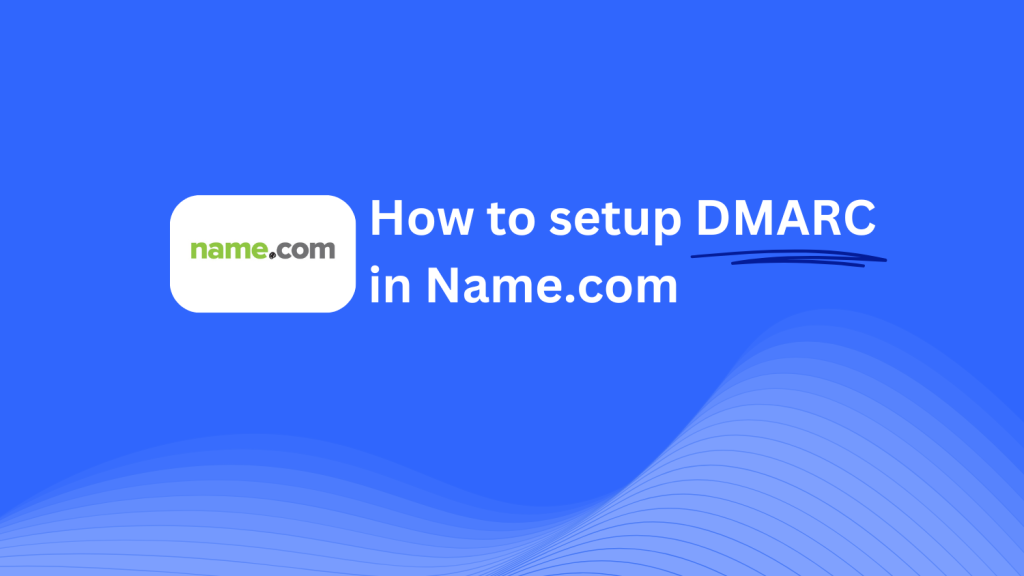
This guide will walk you through adding a Skysnag DMARC CNAME record using Name.com’s DNS management system. Once configured, Skysnag will manage your DMARC policies, protecting your domain from phishing and email fraud while ensuring email security compliance.
Note: To successfully apply the instructions below, you must have a Skysnag account. If you haven’t created one yet, click here to do so.
Step 1: Log in to Your Name.com Account
- Go to the Name.com website and log in with your account credentials.
- Once logged in, go to the My Domains tab from the dashboard.
Step 2: Navigate to DNS Management
- Click on the Manage Domain button next to the domain you want to update.
- Scroll down to the DNS Records section where you can add, modify, or delete DNS records.
Step 3: Add the CNAME Record for DMARC
- In the Type dropdown, select CNAME.
- In the Host field, enter _dmarc.
- In the Answer field, enter {your-domain-name}.protect._d.skysnag.com (replace {your-domain-name} with your actual domain, e.g., example.com.protect._d.skysnag.com).
- Set TTL to the default value or adjust it if necessary.
- Click Add Record to save the changes.
Step 4: Verify the CNAME Record
- Wait a few minutes for the CNAME record to propagate.
- Go to the Skysnag dashboard and locate your domain.
- Click on Verify to confirm the connection between your domain and Skysnag.
- Once verified, Skysnag will confirm that the DMARC record has been properly set up.
Step 5: Confirm Skysnag Integration
- Once the DMARC record is propagated, Skysnag will automatically manage your domain’s DMARC policies and reports.
- You can monitor the DMARC integration and its status in the Skysnag dashboard.
Troubleshooting Tips:
• CNAME Record not propagating? Double-check the record’s details and wait for up to 24 hours for propagation.
• Existing DMARC record? If you have a previous DMARC TXT record, consider removing or modifying it to avoid conflicts with the Skysnag CNAME record.
By following these steps, you’ve successfully added the Skysnag DMARC CNAME record to your domain in Name.com, ensuring that Skysnag will manage your DMARC policies and reports effectively.
Need help? Chat with one of our email experts!






