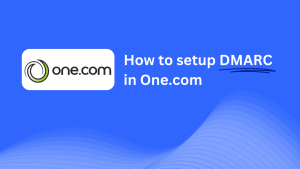How To Configure DMARC In LocaWeb
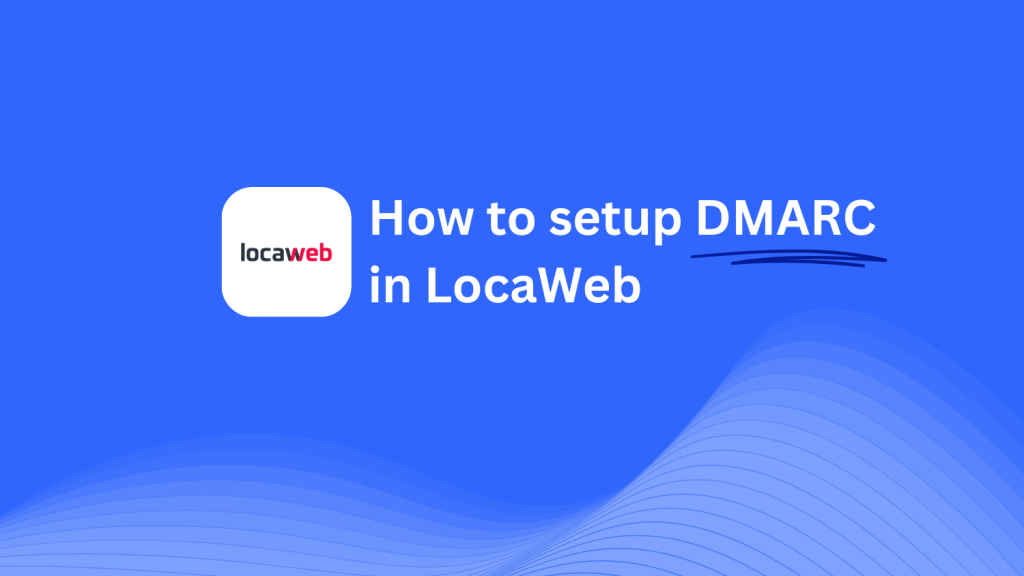
This guide will show you how to add a Skysnag DMARC CNAME record to your domain using LocaWeb’s DNS management system. Once configured, Skysnag will handle your DMARC policies, enhancing your email security and protecting your domain from potential email threats.
Note: To successfully apply the instructions below, you must have a Skysnag account. If you haven’t created one yet, click here to do so.
Step 1: Log in to Your LocaWeb Account
- Visit the LocaWeb website.
- Log in using your account credentials.
- Once logged in, navigate to the Control Panel or Domains section from your dashboard.
Step 2: Access the DNS Management Section
- In the Control Panel, locate the domain you wish to configure and select Manage DNS.
- This will open the DNS management page where you can view, add, or modify DNS records for the domain.
Step 3: Add the CNAME Record for DMARC
- In the DNS management page, click Add DNS Record.
- In the form, input the following details:
- Type: Select CNAME from the dropdown list.
- Name/Host: Enter
_dmarc(this is for DMARC purposes). - Points to/Target: Enter
{your-domain-name}.protect._d.skysnag.com. Replace{your-domain-name}with your actual domain, e.g.,example.com.protect._d.skysnag.com. - TTL: Leave the default TTL value or select a lower TTL for faster propagation.
- Once completed, click Save to create the new CNAME record.
Step 4: Wait for DNS Propagation
- After adding the CNAME record, allow some time for DNS propagation, which can take anywhere from a few minutes to 24 hours.
Step 5: Verify the Skysnag CNAME Record
- Log in to your Skysnag dashboard.
- Find the domain where you added the CNAME record.
- Click the Verify button to confirm that the Skysnag DMARC CNAME record has been properly set up.
- Once verified, Skysnag will automatically manage your DMARC policies and provide detailed email security reports.
Troubleshooting Tips
- CNAME Record Not Propagating? Ensure the CNAME record values are entered correctly, and allow up to 24 hours for DNS propagation.
- Existing DMARC TXT Record Conflict? If you already have a DMARC TXT record, consider removing or updating it to prevent conflicts with the new Skysnag CNAME record.
- Need Help from LocaWeb? LocaWeb provides customer support and a comprehensive knowledge base to assist with DNS management issues.
By following these steps, you’ve successfully added the Skysnag DMARC CNAME record to your domain using LocaWeb. Skysnag will now manage your DMARC policies and email security, helping protect your domain from phishing attacks and email fraud.