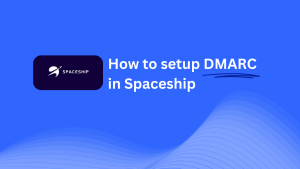How To Configure DMARC In Linode
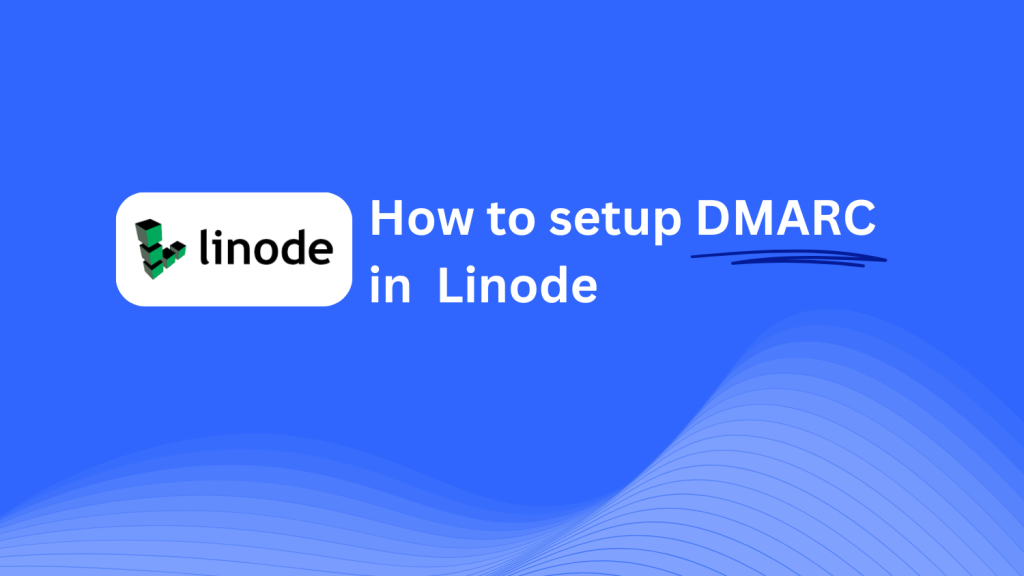
This guide will help you add a Skysnag DMARC CNAME record to your domain using Linode’s DNS management system. Once configured, Skysnag will handle your DMARC policies, ensuring your email security is optimized and your domain is protected from potential threats.
Note: To successfully apply the instructions below, you must have a Skysnag account. If you haven’t created one yet, click here to do so.
Step 1: Log in to Your Linode Account
- Visit the Linode website.
- Log in using your account credentials.
- Once logged in, navigate to the Domains section from the left-hand navigation menu.
Step 2: Access the DNS Manager
- In the Domains section, select the domain you want to configure.
- This will open the domain’s DNS records management page, where you can add, edit, or delete DNS records for the selected domain.
Step 3: Add the CNAME Record for DMARC
- On the DNS management page, click the Add a Record button.
- In the record creation form, enter the following details:
- Type: Select CNAME from the dropdown menu.
- Hostname: Enter
_dmarc(this is for DMARC-specific configuration). - Target/Value: Enter
{your-domain-name}.protect._d.skysnag.com. Replace{your-domain-name}with your actual domain name, for example:example.com.protect._d.skysnag.com. - TTL: Leave this as Default or set a lower TTL value for faster propagation.
- Once the details are entered, click Save to create the CNAME record.
Step 4: Wait for DNS Propagation
- After saving the CNAME record, allow time for DNS propagation, which can take anywhere from a few minutes to 24 hours.
Step 5: Verify the Skysnag CNAME Record
- Log in to your Skysnag dashboard.
- Find the domain where you added the CNAME record.
- Click the Verify button to confirm that the Skysnag DMARC CNAME record is correctly configured.
- Once verified, Skysnag will automatically manage your DMARC policies and provide detailed email security reports.
Troubleshooting Tips
- CNAME Record Not Propagating? Double-check that the CNAME record values are correct, and allow up to 24 hours for full DNS propagation.
- Existing DMARC TXT Record Conflict? If you already have a DMARC TXT record, you may need to remove or update it to avoid conflicts with the new Skysnag CNAME record.
- Need Help from Linode? Linode provides extensive documentation and support for DNS management to assist with any configuration issues.
By following these steps, you’ve successfully added the Skysnag DMARC CNAME record to your domain using Linode. Skysnag will now manage your DMARC compliance and email security, helping protect your domain from phishing attacks and email fraud.