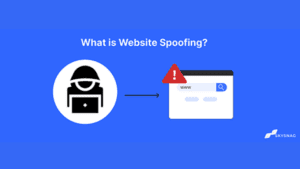How To Configure DMARC In IONOS
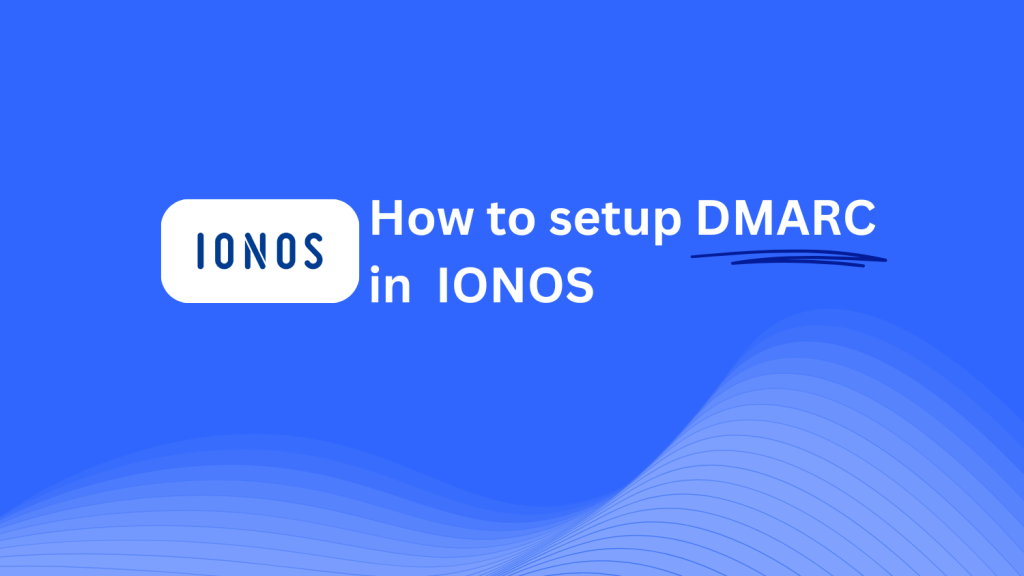
This guide will show you how to add a Skysnag DMARC CNAME record using IONOS’ DNS management system. Once configured, Skysnag will handle your DMARC compliance, ensuring your email security is enhanced and protected from potential threats.
Note: To successfully apply the instructions below, you must have a Skysnag account. If you haven’t created one yet, click here to do so.
Step 1: Log in to Your IONOS Account
- Visit the IONOS website.
- Log in using your account credentials.
- Once logged in, navigate to the Domains & SSL section from your dashboard.
Step 2: Access the DNS Settings
- In the Domains & SSL section, find the domain you want to configure and click on the gear icon next to it.
- From the drop-down menu, select DNS Settings to open the DNS management page.
Step 3: Add the CNAME Record for DMARC
- Scroll down to the DNS Records section.
- Click on Add Record, then choose CNAME as the record type.
- Enter the following details:
- Alias/Name: Enter
_dmarc(this is specific for DMARC). - Points to/Target: Enter
{your-domain-name}.protect._d.skysnag.com. Replace{your-domain-name}with your actual domain name, e.g.,example.com.protect._d.skysnag.com. - TTL: Leave this as Default or set a lower TTL value for faster propagation.
- Alias/Name: Enter
- Once done, click Save to add the new CNAME record.
Step 4: Wait for DNS Propagation
- After adding the CNAME record, DNS propagation may take a few minutes up to 24 hours.
Step 5: Verify the Skysnag CNAME Record
- Log in to your Skysnag dashboard.
- Locate the domain where you added the CNAME record.
- Click the Verify button to confirm that the Skysnag DMARC CNAME record has been properly set up.
- Once verified, Skysnag will automatically manage your DMARC policies and generate email security reports.
Troubleshooting Tips
- CNAME Record Not Propagating? Double-check the CNAME record values for accuracy, and allow up to 24 hours for full DNS propagation.
- Existing DMARC TXT Record Conflict? If you have an existing DMARC TXT record, consider removing or updating it to avoid conflicts with the new Skysnag CNAME record.
- Need Help from IONOS? IONOS provides support and detailed documentation to assist with DNS configuration and troubleshooting.
By following these steps, you’ve successfully added the Skysnag DMARC CNAME record to your domain using IONOS. Skysnag will now manage your DMARC policies and email security, helping protect your domain from email fraud and phishing attacks.