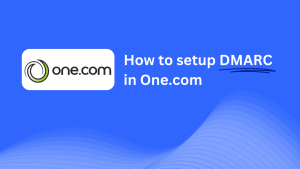How To Configure DMARC In Hostinger
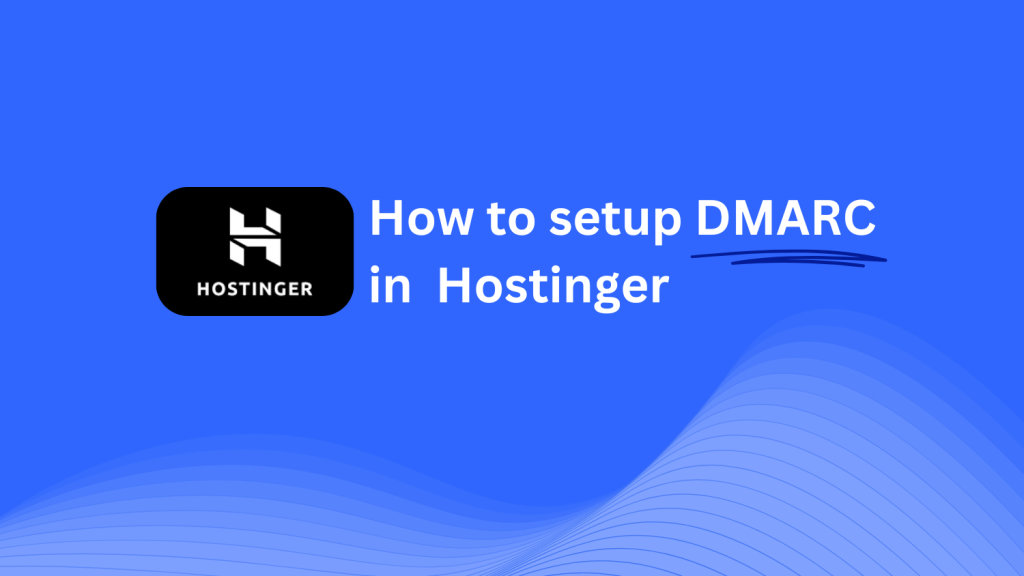
This guide will show you how to add a Skysnag DMARC CNAME record using Hostinger’s DNS management system. Once configured, Skysnag will handle your DMARC compliance, improving your domain’s email security and protecting against email fraud.
Note: To successfully apply the instructions below, you must have a Skysnag account. If you haven’t created one yet, click here to do so.
Step 1: Log in to Your Hostinger Account
- Go to the Hostinger website.
- Log in with your account credentials.
- From your hPanel dashboard, navigate to the Domains section.
Step 2: Access the DNS Management Section
- Select the domain you want to configure from your list of domains.
- In the domain management page, click on DNS/Nameservers or DNS Zone to access the DNS settings where you can manage your DNS records.
Step 3: Add the CNAME Record for DMARC
- In the DNS Zone section, scroll down to find the Add New Record button.
- Enter the following details:
- Type: Select CNAME from the dropdown menu.
- Host/Name: Enter
_dmarc(this is specific for DMARC configuration). - Points to/Target: Enter
{your-domain-name}.protect._d.skysnag.com. Replace{your-domain-name}with your actual domain, for example:example.com.protect._d.skysnag.com. - TTL: Leave the default or set a lower value for quicker propagation.
- Click Add Record to save the new CNAME record.
Step 4: Wait for DNS Propagation
- After saving the CNAME record, DNS propagation may take a few minutes up to 24 hours.
Step 5: Verify the Skysnag CNAME Record
- Log in to your Skysnag dashboard.
- Find the domain where you added the CNAME record.
- Click the Verify button to confirm that the Skysnag DMARC CNAME record is correctly configured.
- Once verified, Skysnag will automatically manage your DMARC policies and start generating email security reports.
Troubleshooting Tips
- CNAME Record Not Propagating? Ensure the CNAME record is correct and allow up to 24 hours for full DNS propagation.
- Existing DMARC TXT Record Conflict? If you already have a DMARC TXT record, consider removing or updating it to avoid conflicts with the new Skysnag CNAME record.
- Need Help from Hostinger? Hostinger offers customer support and a detailed knowledge base to help with DNS configuration issues.
By following these steps, you’ve successfully added the Skysnag DMARC CNAME record to your domain in Hostinger. Skysnag will now manage your DMARC policies and email security, ensuring that your domain is protected from phishing and email fraud.