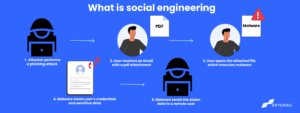How To Configure DMARC In GoDaddy
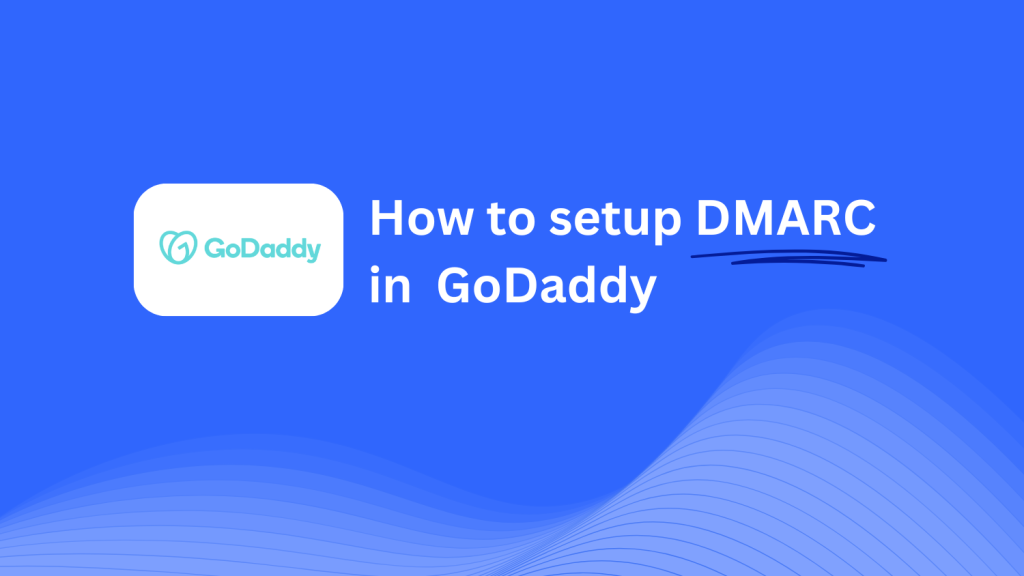
This guide will walk you through adding a Skysnag DMARC CNAME record using GoDaddy’s DNS management system. Once you complete the setup, Skysnag will handle your DMARC compliance, enhancing your domain’s email security.
Note: To successfully apply the instructions below, you must have a Skysnag account. If you haven’t created one yet, click here to do so.
Step 1: Log in to Your GoDaddy Account
- Go to the GoDaddy website.
- Log in using your account credentials.
- From your dashboard, click on My Products, then locate the domain you want to manage and click on DNS next to that domain.
Step 2: Access the DNS Management Section
- Once in the DNS Management section for your domain, you’ll be able to add, edit, or delete DNS records.
- Scroll down to the section labeled Records, and click the Add button to create a new DNS record.
Step 3: Add the CNAME Record for DMARC
- In the Add a Record form, input the following details:
- Type: Select CNAME from the dropdown menu.
- Host/Name: Enter
_dmarc(this is specific to DMARC). - Points to/Target: Enter
{your-domain-name}.protect._d.skysnag.com. Replace{your-domain-name}with your actual domain name, for example:example.com.protect._d.skysnag.com. - TTL: You can leave this set to Default or choose a lower TTL for faster propagation.
- Once completed, click Save to add the CNAME record.
Step 4: Wait for DNS Propagation
- After saving the CNAME record, allow time for DNS propagation. It can take a few minutes up to 24 hours depending on GoDaddy’s propagation times.
Step 5: Verify the Skysnag CNAME Record
- Log in to your Skysnag dashboard.
- Locate the domain where you added the CNAME record.
- Click the Verify button to confirm that the Skysnag DMARC CNAME record is properly configured.
- Once verified, Skysnag will manage your DMARC policies and begin generating email security reports.
Troubleshooting Tips
- CNAME Record Not Propagating? Double-check the details you entered, and allow up to 24 hours for DNS propagation to complete.
- Existing DMARC TXT Record Conflict? If you already have a DMARC TXT record, consider removing or updating it to avoid conflicts with the new Skysnag CNAME record.
- Need Help from GoDaddy? GoDaddy offers customer support and a detailed help center to assist with DNS configurations if needed.
By following these steps, you have successfully added the Skysnag DMARC CNAME record to your domain hosted on GoDaddy. Skysnag will now manage your DMARC policies and email security, ensuring protection against phishing and email fraud.