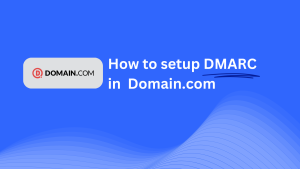How To Configure DMARC In Enom
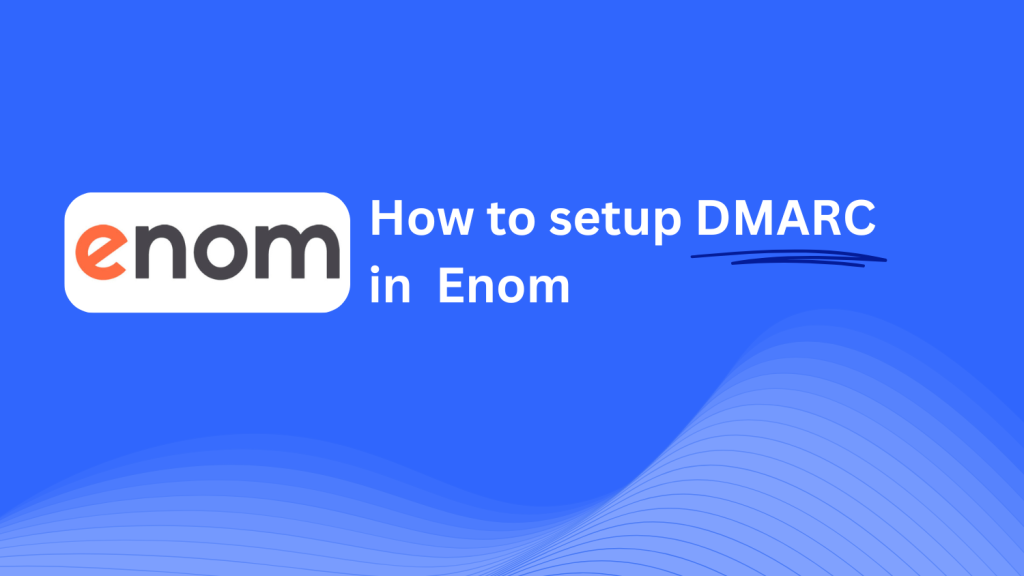
This step-by-step guide will walk you through adding a Skysnag DMARC CNAME record using Enom’s DNS management system. Once the setup is complete, Skysnag will manage your DMARC policies and help improve your email security.
Note: To successfully apply the instructions below, you must have a Skysnag account. If you haven’t created one yet, click here to do so.
Step 1: Log in to Your Enom Account
- Go to the Enom website.
- Log in using your account credentials.
- Once logged in, navigate to the Domains section of your account dashboard.
Step 2: Access the DNS Management Section
- From the Domains tab, find the domain you wish to configure and click on it.
- Scroll down to find the DNS Settings or Host Records section, where you can add, edit, or delete DNS records.
Step 3: Add the CNAME Record for DMARC
- Once in the DNS settings page, click Add a New Record.
- In the form, enter the following information:
- Record Type: Select CNAME from the dropdown menu.
- Host/Name: Enter
_dmarc(this indicates it’s a DMARC record). - Points to/Value: Enter
{your-domain-name}.protect._d.skysnag.com. Replace{your-domain-name}with your actual domain name, e.g.,example.com.protect._d.skysnag.com. - TTL: You can leave the default TTL or set it to the lowest value to speed up propagation.
- Once you’ve filled in the details, click Save to add the new CNAME record.
Step 4: Wait for DNS Propagation
- After saving the record, allow some time for DNS propagation. Depending on your settings and DNS propagation times, this process can take a few minutes to 24 hours.
Step 5: Verify the Skysnag CNAME Record
- Log in to your Skysnag dashboard.
- Find the domain where you added the CNAME record.
- Click the Verify button to confirm the Skysnag DMARC CNAME record is correctly configured.
- Once verified, Skysnag will manage your DMARC policies and generate email security reports automatically.
Troubleshooting Tips
- CNAME Record Not Propagating? Double-check the details and ensure that you entered the correct values. Allow up to 24 hours for full DNS propagation.
- Existing DMARC TXT Record Conflict? If you already have a DMARC TXT record, consider removing or updating it to prevent conflicts with the new Skysnag CNAME record.
- Need Help from Enom? Enom provides customer support and a knowledge base to assist you with DNS configurations if needed.
By following these steps, you’ve successfully added the Skysnag DMARC CNAME record to your domain using Enom. Skysnag will now manage your DMARC policies and email security, helping to protect your domain from phishing attacks and email fraud.