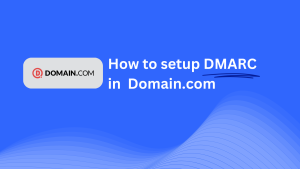How To Configure DMARC In DNSimple

This guide will help you add a Skysnag DMARC CNAME record using DNSimple as your DNS provider. Once configured, Skysnag will manage your DMARC policies and enhance your email security.
Note: To successfully apply the instructions below, you must have a Skysnag account. If you haven’t created one yet, click here to do so.
Step 1: Log in to Your DNSimple Account
- Visit the DNSimple website.
- Log in using your account credentials.
- Once logged in, navigate to the Domains tab from your dashboard.
- Select the domain you wish to configure from your list of domains.
Step 2: Access the DNS Management Section
- After selecting your domain, click on the DNS tab. This will take you to the DNS settings page where you can view and manage your DNS records.
- Look for the option to Add a New Record.
Step 3: Add the CNAME Record for DMARC
- In the Add a New Record section, input the following details:
- Type: Select CNAME from the dropdown list.
- Name/Host: Enter
_dmarc(this is for DMARC-specific configuration). - Target/Value: Enter
{your-domain-name}.protect._d.skysnag.com. Replace{your-domain-name}with your actual domain name, e.g.,example.com.protect._d.skysnag.com. - TTL: You can set this to Automatic or choose a custom TTL depending on your preference.
- Once the information is entered, click Create Record to save the CNAME record.
Step 4: Wait for DNS Propagation
- After adding the CNAME record, DNS propagation may take anywhere from a few minutes to up to 24 hours.
Step 5: Verify the Skysnag CNAME Record
- Log in to your Skysnag dashboard.
- Find the domain where you added the CNAME record in your Skysnag dashboard.
- Click the Verify button to confirm that the Skysnag DMARC CNAME record has been properly configured.
- Once verified, Skysnag will take over managing your DMARC policies and begin reporting on email security.
Troubleshooting Tips
- Record Not Propagating? Double-check the CNAME details and allow up to 24 hours for full DNS propagation. Ensure that the record is entered correctly.
- Existing DMARC TXT Record Conflict? If you already have a DMARC TXT record, you may need to remove or update it to avoid conflicts with the new CNAME record.
- Need Help from DNSimple? DNSimple offers support via their help center and can assist with DNS configurations if needed.
By following these steps, you’ve successfully added the Skysnag DMARC CNAME record to your domain using DNSimple. Skysnag will now manage your DMARC policies and email security, helping protect your domain from email-based threats.