How To Configure DMARC In Azure DNS
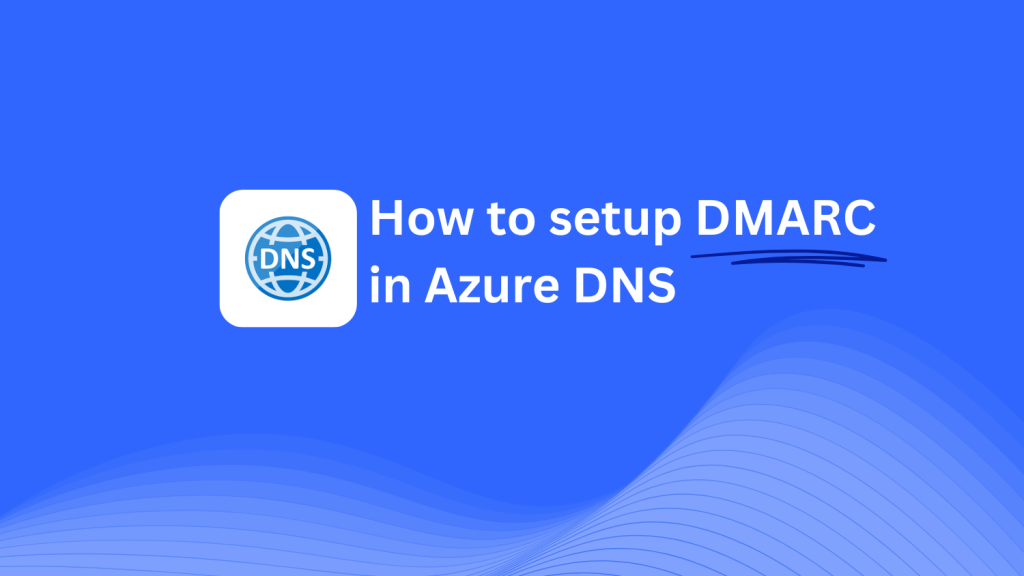
This guide will assist you in adding a Skysnag DMARC CNAME record using Azure DNS. Configuring this record enables Skysnag to manage your DMARC policies, enhancing your domain’s email security and protecting it from phishing attacks and email fraud.
Note: To successfully apply the instructions below, you must have a Skysnag account. If you haven’t created one yet, click here to do so.
Step 1: Log in to Your Azure Account
- Navigate to the Azure Portal and sign in with your credentials.
- In the left-hand menu, select DNS zones to view your existing DNS zones.
Step 2: Access Your DNS Zone
- Choose the DNS zone corresponding to the domain you wish to configure.
- Click on the zone to access its details and manage DNS records.
Step 3: Add the CNAME Record for DMARC
- Within the DNS zone, select + Record set to add a new record.
- In the Add record set pane, input the following details:
- Name: Enter
_dmarc(this is for DMARC purposes). - Type: Select CNAME from the dropdown menu.
- TTL: Set the desired Time-To-Live (TTL) value, e.g., 3600 seconds.
- Value: Enter
{your-domain-name}.protect._d.skysnag.com. Replace{your-domain-name}with your actual domain name, such asexample.com.protect._d.skysnag.com.
- Click OK to create the CNAME record.
Step 4: Verify the CNAME Record
- After adding the CNAME record, allow time for DNS propagation, which may take up to 24 hours.
- Use tools like nslookup or online DNS checkers to verify the record’s existence.
Step 5: Confirm Skysnag Integration
- Log in to your Skysnag dashboard.
- Locate the domain where you added the CNAME record.
- Click on Verify to confirm the connection between your domain and Skysnag.
- Once verified, Skysnag will automatically manage your DMARC policies and provide email security reports.
Troubleshooting Tips
- CNAME Record Not Propagating? Ensure the record was added correctly and allow up to 24 hours for full DNS propagation.
- Existing DMARC TXT Record Conflict? If you previously set a DMARC TXT record, consider removing or modifying it to avoid conflicts with the Skysnag CNAME.
- Need Help? Refer to Azure’s Manage DNS record sets and records with Azure DNS documentation for detailed guidance.
By following these steps, you’ve successfully added the Skysnag DMARC CNAME record to your domain through Azure DNS. Skysnag will now manage your DMARC policies and email security, ensuring your domain is protected from phishing attacks and email fraud.






