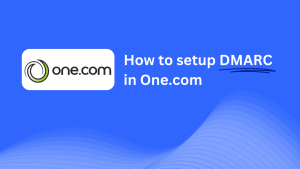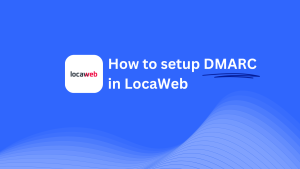How To Configure DMARC In Arsys

This guide will show you how to add a Skysnag DMARC CNAME record to your domain’s DNS settings using Arsys as your DNS provider. Once integrated, Skysnag will handle your DMARC policies and email security.
Note: To successfully apply the instructions below, you must have a Skysnag account. If you haven’t created one yet, click here to do so.
Step 1: Log in to Your Arsys Control Panel
- Visit the Arsys website.
- Log in with your account credentials.
- Once logged in, navigate to the Control Panel and select the domain you wish to configure from the Domains section.
Step 2: Access the DNS Management Section
- In your Control Panel, find the option for DNS Management. This is where you can manage, add, or modify DNS records for your domain.
- Click on the DNS option to enter the DNS settings page.
Step 3: Add the CNAME Record for DMARC
- Once inside the DNS settings page, click the Add Record button.
- Fill in the details for the new CNAME record:
- Type: Select CNAME from the dropdown menu.
- Name/Host: Enter
_dmarc(this is the subdomain for DMARC purposes). - Target/Value: Enter
{your-domain-name}.protect._d.skysnag.com. Replace{your-domain-name}with your actual domain name, e.g.,example.com.protect._d.skysnag.com. - TTL: You can leave the default value or set it to Auto to let Arsys automatically manage it.
- Once completed, click Save or Add Record to save the changes.
Step 4: Wait for DNS Propagation
- After adding the CNAME record, allow some time for DNS propagation. This process can take anywhere from a few minutes to up to 24 hours.
Step 5: Verify the Skysnag CNAME Record
- Log in to your Skysnag dashboard.
- In the dashboard, locate the domain where you added the CNAME record.
- Click the Verify button to confirm the CNAME record has been correctly configured.
- Once verified, Skysnag will take over DMARC management and begin generating email security reports.
Troubleshooting Tips
- Record Not Propagating? Ensure that the CNAME record was entered correctly, and wait up to 24 hours for the DNS changes to fully propagate.
- Existing DMARC TXT Record Conflict? If you have an existing DMARC TXT record, you may need to remove or update it to avoid conflicts with the new Skysnag CNAME record.
- Need Help from Arsys? Arsys offers customer support and resources that can assist with managing DNS records.
By completing these steps, you’ve successfully added the Skysnag DMARC CNAME record to your domain in Arsys. Skysnag will now automatically manage your DMARC policies and email reports, ensuring enhanced email security for your domain.