How To Configure DMARC In Amazon Route 53 (AWS)
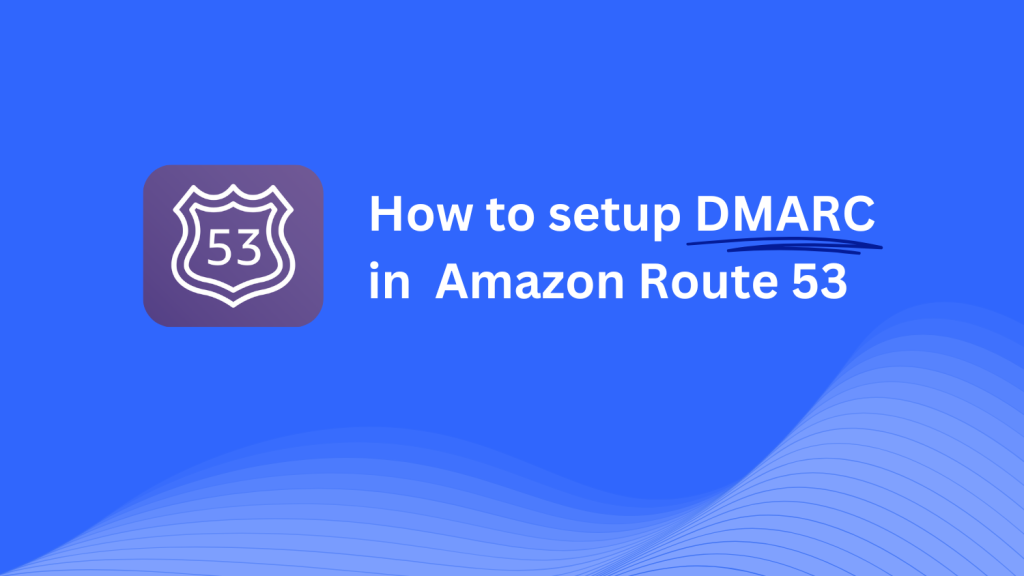
This guide will walk you through adding a Skysnag DMARC CNAME record using Amazon Route 53 as your DNS provider. Skysnag will then automatically handle your DMARC compliance and email security.
Note: To successfully apply the instructions below, you must have a Skysnag account. If you haven’t created one yet, click here to do so.
Step 1: Log in to the AWS Management Console
- Go to the AWS Management Console.
- Log in using your AWS account credentials.
- In the search bar at the top, type Route 53 and select Route 53 from the list to open the service.
Step 2: Access the Route 53 Hosted Zones
- In the Route 53 dashboard, click on Hosted Zones from the navigation menu on the left-hand side.
- Locate and select the hosted zone that corresponds to the domain you want to configure for DMARC.
Step 3: Add the CNAME Record for DMARC
- Once inside your domain’s hosted zone, click on the Create Record button.
- In the Create Record form, fill in the following fields:
- Record Name: Enter
_dmarc(this indicates it’s a DMARC-related record). - Record Type: Choose CNAME from the dropdown menu.
- Value/Target: Enter
{your-domain-name}.protect._d.skysnag.com. Replace{your-domain-name}with your actual domain name, e.g.,example.com.protect._d.skysnag.com. - TTL (Time to Live): Leave the default value, which is typically 300 seconds (5 minutes), or modify it if necessary.
- Click Create Records to save the CNAME record.
Step 4: Wait for DNS Propagation
- After creating the CNAME record, allow time for DNS propagation. Depending on your TTL settings, this may take from a few minutes to several hours.
Step 5: Verify Skysnag CNAME Record
- Log in to your Skysnag dashboard.
- Go to the domain settings and select the domain where you added the CNAME record.
- Click the Verify button to check if the Skysnag DMARC CNAME record has been configured correctly.
- Once verified, Skysnag will manage your DMARC policies and generate email security reports.
Troubleshooting Tips
- CNAME Record Not Propagating? Make sure the record values are entered correctly. Allow up to 24 hours for full DNS propagation.
- Existing DMARC TXT Record Conflict? If you already have a DMARC TXT record in place, consider removing or updating it to prevent conflicts with the new CNAME record.
- Need AWS Support? AWS provides extensive documentation and support if you encounter any issues with Route 53 or DNS configurations.
By following these steps, you’ve successfully added the Skysnag DMARC CNAME record to your domain’s DNS through Amazon Route 53. Skysnag will now automatically manage your DMARC policies and reporting, ensuring your email security is optimized.





