How To Configure DMARC In Register.com
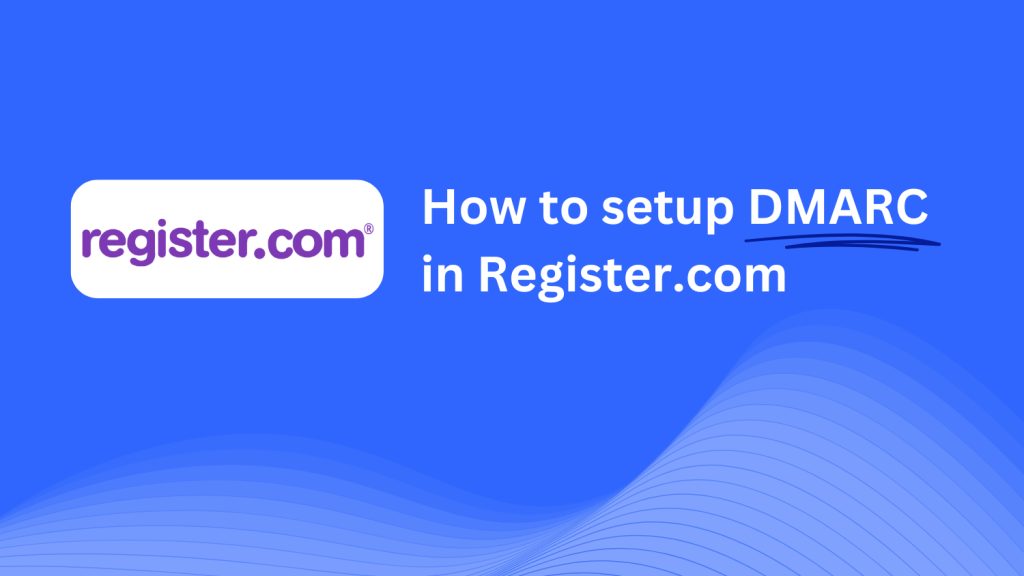
This guide will help you set up a Skysnag DMARC CNAME record using Register.com’s DNS management system. Once configured, Skysnag will manage your DMARC policies, protecting your domain from email fraud and phishing attacks.
Note: To successfully apply the instructions below, you must have a Skysnag account. If you haven’t created one yet, click here to do so.
Step 1: Log in to Your Register.com Account
- Visit the Register.com website.
- Log in using your account credentials.
- Once logged in, go to the Domains section to manage your domain.
Step 2: Access the DNS Management Section
- From the Domains section, find the domain you wish to configure and click Manage.
- Scroll down to find the DNS & Nameservers section and click Manage DNS to access the DNS management page.
Step 3: Add the CNAME Record for DMARC
- In the DNS Management section, click on Add a DNS Record.
- In the form that appears, select CNAME as the record type.
- Fill in the following details:
- Host/Name: Enter
_dmarc(this is for DMARC purposes). - Points to/Target: Enter
{your-domain-name}.protect._d.skysnag.com. Replace{your-domain-name}with your actual domain, for example:example.com.protect._d.skysnag.com. - TTL: Set it to Automatic or leave the default value.
- Host/Name: Enter
- Click Add to save the new CNAME record.
Step 4: Wait for DNS Propagation
- After saving the CNAME record, DNS propagation may take a few minutes up to 24 hours.
Step 5: Verify the Skysnag CNAME Record
- Log in to your Skysnag dashboard.
- Locate the domain where you added the CNAME record.
- Click the Verify button to confirm that the Skysnag DMARC CNAME record has been successfully configured.
- Once verified, Skysnag will automatically manage your DMARC policies and generate email security reports.
Troubleshooting Tips
- CNAME Record Not Propagating? Double-check the CNAME details and allow up to 24 hours for full DNS propagation.
- Existing DMARC TXT Record Conflict? If you already have a DMARC TXT record, consider removing or updating it to avoid conflicts with the new Skysnag CNAME record.
- Need Help from Register.com? Register.com provides customer support and a knowledge base to assist with DNS configuration issues.
By following these steps, you’ve successfully added the Skysnag DMARC CNAME record to your domain using Register.com. Skysnag will now manage your DMARC policies and email security, helping protect your domain from phishing attacks and email fraud.




