How To Configure DMARC In Porkbun
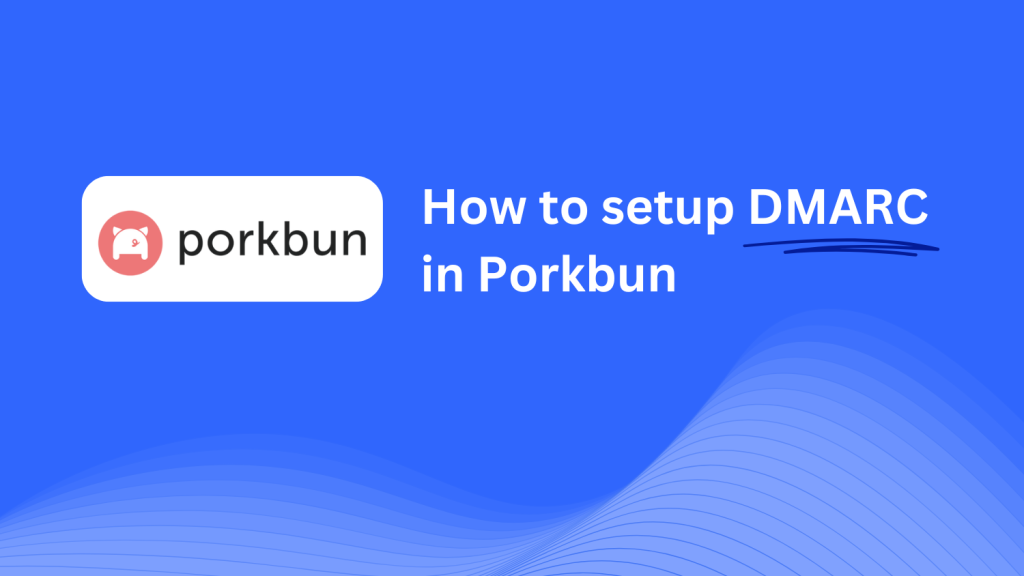
This guide will walk you through adding a Skysnag DMARC CNAME record to your domain using Porkbun’s DNS management system. Once configured, Skysnag will manage your DMARC policies, helping protect your domain from phishing attacks and email fraud.
Note: To successfully apply the instructions below, you must have a Skysnag account. If you haven’t created one yet, click here to do so.
Step 1: Log in to Your Porkbun Account
- Visit the Porkbun website.
- Log in using your account credentials.
- From your dashboard, navigate to Domain Management by selecting Manage next to the domain you want to configure.
Step 2: Access the DNS Management Section
- Once in Domain Management, scroll down to the DNS Records section.
- Click on the Edit button to access the DNS management page where you can add, edit, or delete DNS records.
Step 3: Add the CNAME Record for DMARC
- In the DNS Records section, click on Add Record.
- In the new record form, input the following details:
- Type: Select CNAME from the dropdown menu.
- Host: Enter
_dmarc(this is for DMARC purposes). - Answer/Target: Enter
{your-domain-name}.protect._d.skysnag.com. Replace{your-domain-name}with your actual domain, for example,example.com.protect._d.skysnag.com. - TTL: Leave this at the default setting or set it to Automatic for quicker propagation.
- Once complete, click Add to save the CNAME record.
Step 4: Wait for DNS Propagation
- After adding the CNAME record, DNS propagation may take anywhere from a few minutes to 24 hours.
Step 5: Verify the Skysnag CNAME Record
- Log in to your Skysnag dashboard.
- Locate the domain where you added the CNAME record.
- Click the Verify button to ensure that the Skysnag DMARC CNAME record has been properly configured.
- Once verified, Skysnag will automatically manage your DMARC policies and provide real-time email security reports.
Troubleshooting Tips
- CNAME Record Not Propagating? Ensure the CNAME record details are correct, and allow up to 24 hours for DNS propagation.
- Existing DMARC TXT Record Conflict? If you already have a DMARC TXT record, consider removing or updating it to prevent conflicts with the new Skysnag CNAME record.
- Need Help from Porkbun? Porkbun offers customer support and a comprehensive knowledge base to assist with DNS management and troubleshooting.
By following these steps, you’ve successfully added the Skysnag DMARC CNAME record to your domain using Porkbun. Skysnag will now manage your DMARC policies and email security, ensuring your domain is protected from phishing attacks and email fraud.





