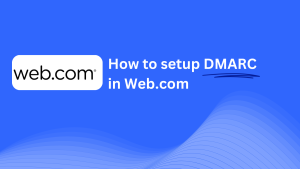How To Configure DMARC In OVH
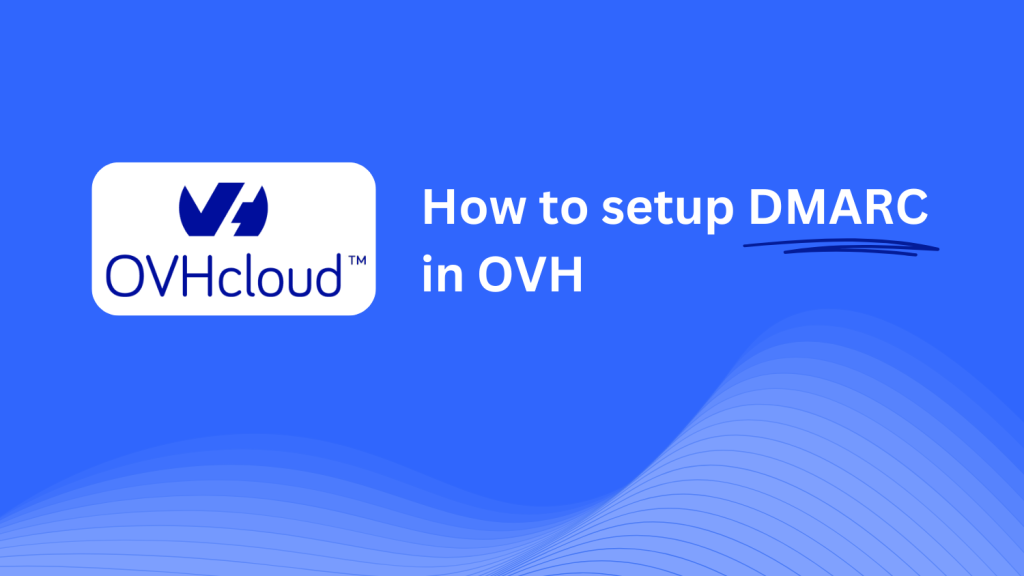
This guide will help you add a Skysnag DMARC CNAME record using OVH’s DNS management system. Once set up, Skysnag will manage your DMARC policies, helping protect your domain from phishing and email fraud while ensuring compliance with email security standards.
Note: To successfully apply the instructions below, you must have a Skysnag account. If you haven’t created one yet, click here to do so.
Step 1: Log in to Your OVH Account
- Visit the OVH website.
- Log in using your account credentials.
- From the dashboard, navigate to the Web Cloud section.
Step 2: Access the DNS Zone Management
- In the Web Cloud section, click on Domains from the left-hand menu.
- Select the domain you want to manage from your list of domains.
- Under the domain details, select DNS Zone to access the DNS settings.
Step 3: Add the CNAME Record for DMARC
- On the DNS Zone page, click the Add an Entry button to create a new DNS record.
- In the form, enter the following details:
- Type: Select CNAME.
- Subdomain/Name: Enter
_dmarc(this is the host for DMARC purposes). - Target/Points to: Enter
{your-domain-name}.protect._d.skysnag.com. Replace{your-domain-name}with your actual domain name, for example,example.com.protect._d.skysnag.com. - TTL: You can leave this as the default or set it to Automatic for faster propagation.
- Click Confirm to save the CNAME record.
Step 4: Wait for DNS Propagation
- After saving the CNAME record, it can take a few minutes to up to 24 hours for the DNS changes to propagate globally.
Step 5: Verify the Skysnag CNAME Record
- Log in to your Skysnag dashboard.
- Locate the domain where you added the CNAME record.
- Click the Verify button to confirm that the Skysnag DMARC CNAME record has been successfully configured.
- Once verified, Skysnag will automatically manage your DMARC policies and provide email security reports.
Troubleshooting Tips
- CNAME Record Not Propagating? Ensure the CNAME record values are correctly entered, and allow up to 24 hours for full DNS propagation.
- Existing DMARC TXT Record Conflict? If you already have a DMARC TXT record, consider removing or updating it to avoid conflicts with the new Skysnag CNAME record.
- Need Help from OVH? OVH provides customer support and a knowledge base to assist with DNS management and configuration.
By following these steps, you’ve successfully added the Skysnag DMARC CNAME record to your domain using OVH. Skysnag will now manage your DMARC policies and email security, helping protect your domain from email fraud and phishing attacks.