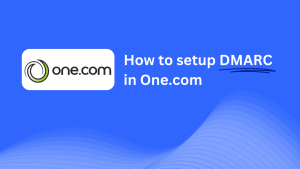How To Configure DMARC In OpenSRS
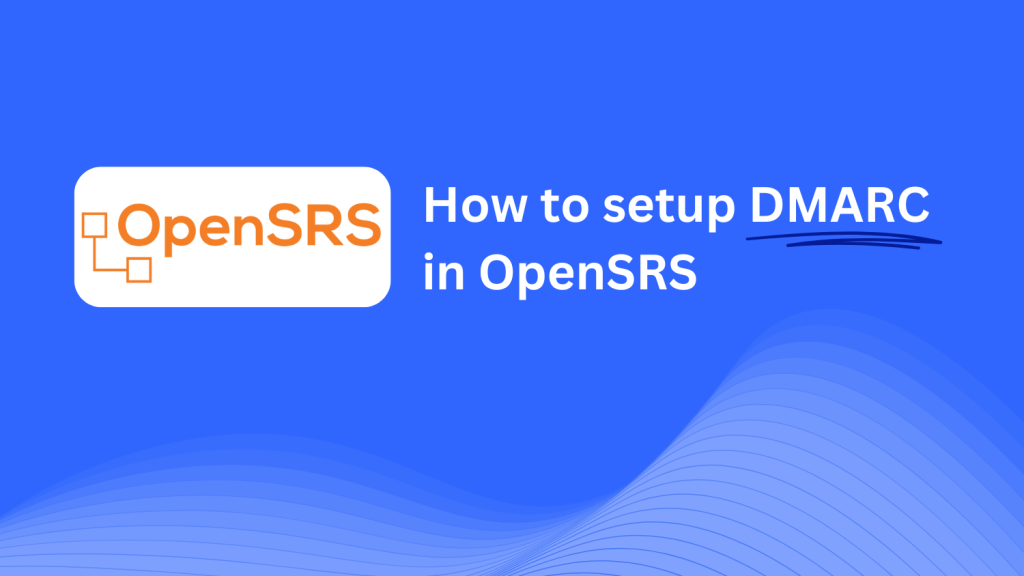
This guide will help you add a Skysnag DMARC CNAME record using OpenSRS’s DNS management system. Once set up, Skysnag will manage your DMARC policies, improving your email security and protecting your domain from phishing attacks and email fraud.
Note: To successfully apply the instructions below, you must have a Skysnag account. If you haven’t created one yet, click here to do so.
Step 1: Log in to Your OpenSRS Account
- Visit the OpenSRS website.
- Log in using your account credentials.
- Navigate to the Domain Management section from your dashboard.
Step 2: Access the DNS Management Section
- In the Domain Management section, select the domain you want to configure.
- Click on Manage DNS to open the DNS settings for your domain.
Step 3: Add the CNAME Record for DMARC
- In the DNS management section, click Add New Record.
- Choose CNAME as the record type and enter the following details:
- Host/Name: Enter
_dmarc(this is specific for DMARC). - Target/Points to: Enter
{your-domain-name}.protect._d.skysnag.com. Replace{your-domain-name}with your actual domain, e.g.,example.com.protect._d.skysnag.com. - TTL: Leave this at the default value or set it to Automatic for faster propagation.
- Click Save to create the CNAME record.
Step 4: Wait for DNS Propagation
- Once saved, DNS propagation may take a few minutes to 24 hours.
Step 5: Verify the Skysnag CNAME Record
- Log in to your Skysnag dashboard.
- Locate the domain where you added the CNAME record.
- Click the Verify button to confirm that the Skysnag DMARC CNAME record has been correctly configured.
- Once verified, Skysnag will automatically manage your DMARC policies and generate email security reports.
Troubleshooting Tips
- CNAME Record Not Propagating? Double-check that the CNAME record was entered correctly and allow up to 24 hours for DNS propagation.
- Existing DMARC TXT Record Conflict? If you have an existing DMARC TXT record, consider removing or updating it to avoid conflicts with the new Skysnag CNAME record.
- Need Help from OpenSRS? OpenSRS provides a support team and detailed knowledge base to assist with DNS configurations and troubleshooting.
By following these steps, you’ve successfully added the Skysnag DMARC CNAME record to your domain using OpenSRS. Skysnag will now manage your DMARC policies and email security, protecting your domain from email fraud and phishing attacks.