How To Configure DMARC In One.com
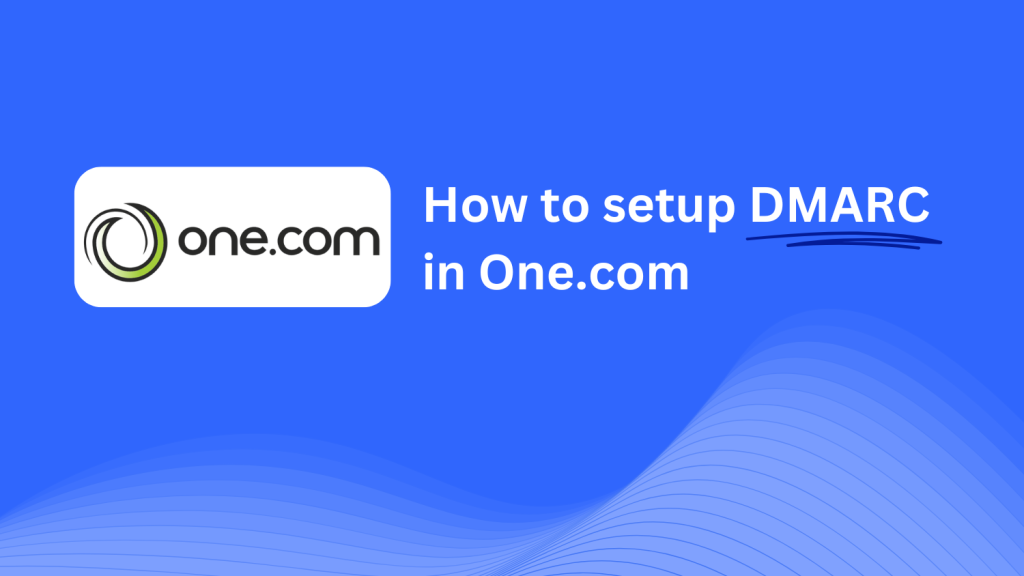
This guide will help you set up a Skysnag DMARC CNAME record using One.com’s DNS management system. Once configured, Skysnag will handle your DMARC policies, improving email security and protecting your domain from phishing attacks and email fraud.
Note: To successfully apply the instructions below, you must have a Skysnag account. If you haven’t created one yet, click here to do so.
Step 1: Log in to Your One.com Account
- Visit the One.com website.
- Log in to your account using your credentials.
- From the dashboard, navigate to the Control Panel and select the domain you want to manage.
Step 2: Access the DNS Settings
- In the Control Panel, go to DNS Settings for the domain you want to configure.
- Once in the DNS settings, look for the option to Add DNS Records.
Step 3: Add the CNAME Record for DMARC
- Click Add DNS Record and select CNAME as the record type.
- Fill in the following details:
- Host/Name: Enter
_dmarc(this is for DMARC purposes). - Points to/Target: Enter
{your-domain-name}.protect._d.skysnag.com. Replace{your-domain-name}with your actual domain name, for example,example.com.protect._d.skysnag.com. - TTL: You can leave the default value or set it to Automatic for quicker propagation.
- Click Save to add the new CNAME record.
Step 4: Wait for DNS Propagation
- Once you’ve saved the CNAME record, DNS propagation can take a few minutes up to 24 hours.
Step 5: Verify the Skysnag CNAME Record
- Log in to your Skysnag dashboard.
- Locate the domain where you added the CNAME record.
- Click the Verify button to ensure the Skysnag DMARC CNAME record is correctly configured.
- Once verified, Skysnag will automatically manage your DMARC policies and provide detailed email security reports.
Troubleshooting Tips
- CNAME Record Not Propagating? Ensure that the CNAME record is correctly entered and allow up to 24 hours for DNS propagation.
- Existing DMARC TXT Record Conflict? If you already have a DMARC TXT record, you may need to remove or update it to avoid conflicts with the new Skysnag CNAME record.
- Need Help from One.com? One.com provides customer support and a knowledge base for troubleshooting and DNS management.
By following these steps, you have successfully added the Skysnag DMARC CNAME record to your domain using One.com. Skysnag will now manage your DMARC policies and email security, helping to protect your domain from email fraud and phishing attempts.






