How To Configure DMARC In Netlify
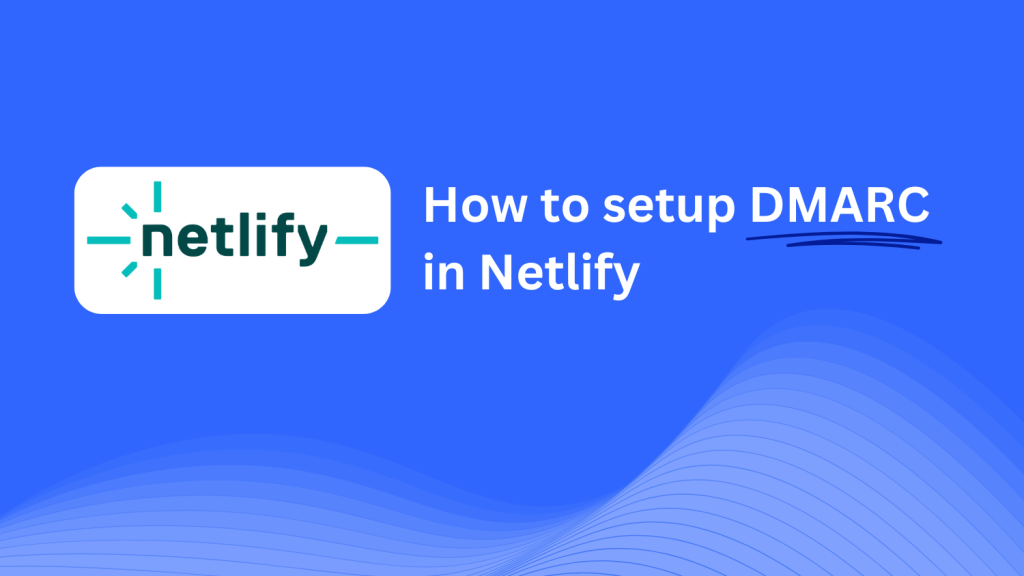
This guide will help you add a Skysnag DMARC CNAME record using Netlify’s DNS management system. Once set up, Skysnag will manage your DMARC policies, enhancing your email security and protecting your domain from phishing attacks and email fraud.
Note: To successfully apply the instructions below, you must have a Skysnag account. If you haven’t created one yet, click here to do so.
Step 1: Log in to Your Netlify Account
- Visit the Netlify website.
- Log in to your account using your credentials.
- Once logged in, go to the Domains section by clicking on Team Overview or Site Settings, and select Domain Management.
Step 2: Access the DNS Settings for Your Domain
- From the Domain Management page, locate the domain you want to manage.
- Click on Options next to the domain name and select Edit DNS Zone to access your domain’s DNS records.
Step 3: Add the CNAME Record for DMARC
- In the DNS management page, click Add New Record.
- Select CNAME as the record type.
- Enter the following details:
- Name/Host: Enter
_dmarc(this is for DMARC purposes). - Value/Target: Enter
{your-domain-name}.protect._d.skysnag.com. Replace{your-domain-name}with your actual domain, e.g.,example.com.protect._d.skysnag.com. - TTL: Leave this as the default or set it to Automatic for faster propagation.
- Click Save to add the CNAME record.
Step 4: Wait for DNS Propagation
- Once saved, DNS propagation can take anywhere from a few minutes to 24 hours.
Step 5: Verify the Skysnag CNAME Record
- Log in to your Skysnag dashboard.
- Locate the domain where you added the CNAME record.
- Click the Verify button to confirm that the Skysnag DMARC CNAME record is correctly configured.
- Once verified, Skysnag will automatically manage your DMARC policies and provide email security reports.
Troubleshooting Tips
- CNAME Record Not Propagating? Ensure that the CNAME record values are entered correctly and allow up to 24 hours for DNS propagation.
- Existing DMARC TXT Record Conflict? If you already have a DMARC TXT record, consider removing or updating it to avoid conflicts with the new Skysnag CNAME record.
- Need Help from Netlify? Netlify provides customer support and an extensive knowledge base to assist with DNS management.
By following these steps, you’ve successfully added the Skysnag DMARC CNAME record to your domain hosted on Netlify. Skysnag will now manage your DMARC policies and email security, ensuring your domain is protected from phishing and email fraud.




