How To Configure DMARC In Wix
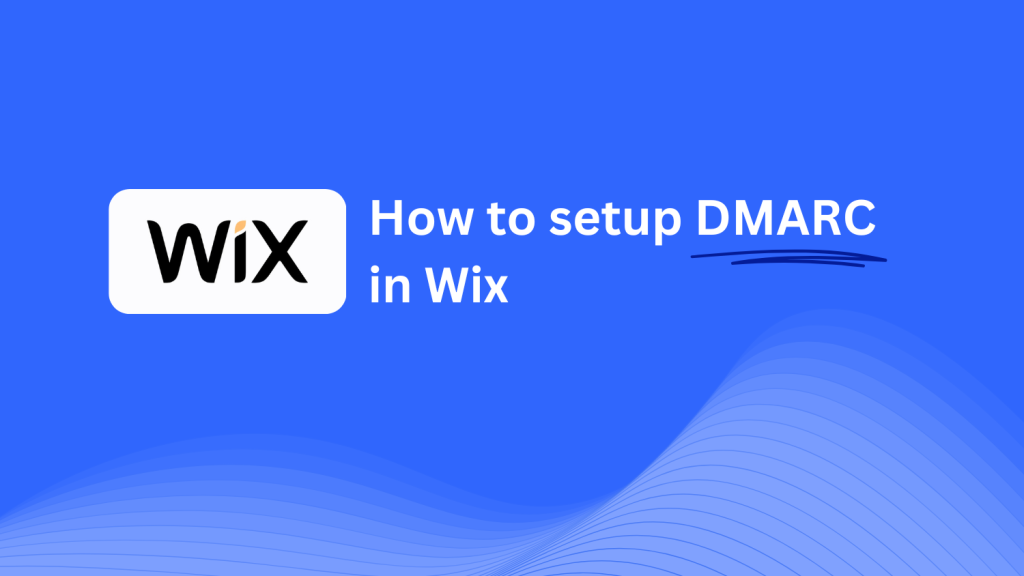
This guide will walk you through adding a Skysnag DMARC CNAME record using Wix’s DNS management system. Once configured, Skysnag will manage your DMARC policies, helping protect your domain from phishing attacks and email fraud while ensuring your email security compliance.
Note: To successfully apply the instructions below, you must have a Skysnag account. If you haven’t created one yet, click here to do so.
Step 1: Log in to Your Wix Account
- Visit the Wix website.
- Log in using your account credentials.
- From your dashboard, navigate to Settings in the left-hand menu.
Step 2: Access the Domains Section
- In the Settings panel, click on Domains.
- Select the domain you want to configure from the list of domains you own.
Step 3: Access DNS Settings
- Once you’ve selected your domain, scroll down to the Advanced Settings section.
- Click on Manage DNS Records to access the DNS settings page.
- Step 4: Add the CNAME Record for DMARC
- In the DNS Records section, click Add Record.
- Select CNAME from the dropdown menu.
- Enter the following details:
- Host/Name: Enter
_dmarc(this is for DMARC purposes). - Points to/Target: Enter
{your-domain-name}.protect._d.skysnag.com. Replace{your-domain-name}with your actual domain name, e.g.,example.com.protect._d.skysnag.com. - TTL: You can leave the default or set it to Automatic for faster propagation.
- Click Save to create the CNAME record.
Step 5: Wait for DNS Propagation
- Once saved, DNS propagation may take anywhere from a few minutes up to 24 hours.
Step 6: Verify the Skysnag CNAME Record
- Log in to your Skysnag dashboard.
- Locate the domain where you added the CNAME record.
- Click the Verify button to confirm that the Skysnag DMARC CNAME record has been properly configured.
- Once verified, Skysnag will automatically manage your DMARC policies and provide real-time email security reports.
Troubleshooting Tips
- CNAME Record Not Propagating? Ensure the CNAME record values are entered correctly and allow up to 24 hours for full DNS propagation.
- Existing DMARC TXT Record Conflict? If you already have a DMARC TXT record, consider removing or updating it to avoid conflicts with the new Skysnag CNAME record.
- Need Help from Wix? Wix provides customer support and a detailed help center to assist with DNS configuration and troubleshooting.
By following these steps, you’ve successfully added the Skysnag DMARC CNAME record to your domain using Wix. Skysnag will now manage your DMARC policies and email security, ensuring your domain is protected from phishing attacks and email fraud.






