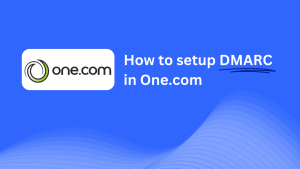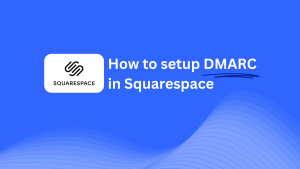How To Configure DMARC In InMotion Hosting
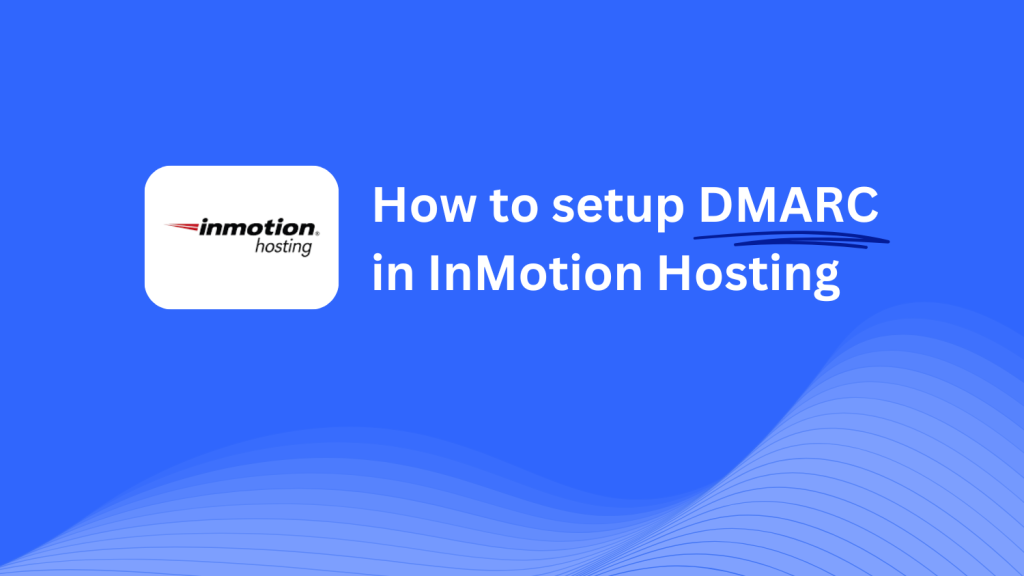
This guide will walk you through the steps to add a Skysnag DMARC CNAME record using InMotion Hosting’s DNS management system. After setting this up, Skysnag will handle your DMARC compliance and enhance your domain’s email security.
Note: To successfully apply the instructions below, you must have a Skysnag account. If you haven’t created one yet, click here to do so.
Step 1: Log in to Your InMotion Hosting Account
- Visit the InMotion Hosting website.
- Log in using your account credentials.
- Once logged in, access the Account Management Panel (AMP) and navigate to the cPanel for the domain you want to configure.
Step 2: Access the DNS Zone Editor
- In cPanel, scroll down to the Domains section.
- Click on Zone Editor. This is where you can add, edit, and manage DNS records for your domain.
Step 3: Add the CNAME Record for DMARC
- In the Zone Editor, click on Manage next to the domain you wish to configure.
- On the DNS records page, click Add Record and enter the following details:
- Type: Select CNAME from the dropdown list.
- Name/Host: Enter
_dmarc(this indicates it’s for DMARC setup). - Points to/Target: Enter
{your-domain-name}.protect._d.skysnag.com. Replace{your-domain-name}with your actual domain, e.g.,example.com.protect._d.skysnag.com. - TTL: Leave the default TTL value or select a low TTL for faster propagation.
- Once completed, click Save Record to create the new CNAME record.
Step 4: Wait for DNS Propagation
- After saving the CNAME record, allow time for DNS propagation. This can take anywhere from a few minutes to 24 hours.
Step 5: Verify the Skysnag CNAME Record
- Log in to your Skysnag dashboard.
- Find the domain where you added the CNAME record.
- Click the Verify button to confirm that the Skysnag DMARC CNAME record is properly configured.
- Once verified, Skysnag will automatically manage your DMARC policies and generate email security reports.
Troubleshooting Tips
- CNAME Record Not Propagating? Ensure the CNAME record is entered correctly, and allow up to 24 hours for full DNS propagation.
- Existing DMARC TXT Record Conflict? If you already have a DMARC TXT record, consider removing or updating it to avoid conflicts with the new Skysnag CNAME record.
- Need Help from InMotion Hosting? InMotion Hosting offers extensive support and a knowledge base to help with DNS management and troubleshooting.
By following these steps, you’ve successfully added the Skysnag DMARC CNAME record to your domain with InMotion Hosting. Skysnag will now manage your DMARC policies and email security, helping to protect your domain from phishing attacks and email fraud.