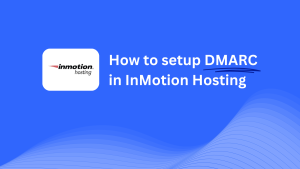How To Configure DMARC In Domain.com
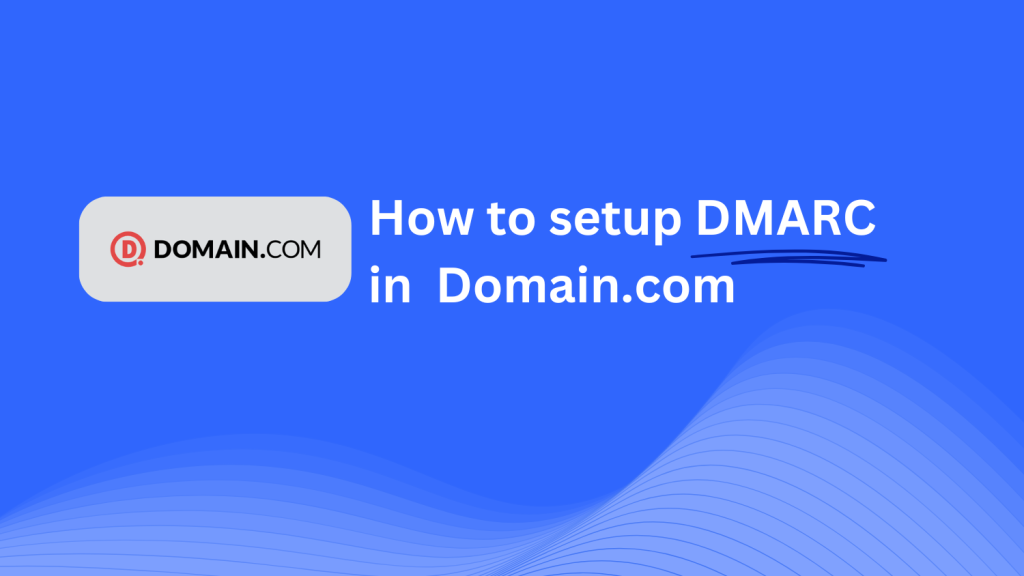
This guide will walk you through adding a Skysnag DMARC CNAME record to your domain using Domain.com as your DNS provider. Once set up, Skysnag will handle your DMARC compliance and email security management.
Note: To successfully apply the instructions below, you must have a Skysnag account. If you haven’t created one yet, click here to do so.
Step 1: Log in to Your Domain.com Account
- Visit the Domain.com website.
- Log in with your account credentials.
- Once logged in, navigate to the Domains tab and select the domain you wish to manage from your list of domains.
Step 2: Access the DNS Management Section
- After selecting your domain, find and click on the DNS & Nameservers tab.
- This will open the DNS management page, where you can view and edit your DNS settings.
Step 3: Add the CNAME Record for DMARC
- On the DNS management page, locate the Add DNS Record section and click the Add button to create a new record.
- Enter the following details in the record form:
- Type: Select CNAME from the dropdown menu.
- Name/Host: Enter
_dmarc(this indicates the record is for DMARC). - Points to/Target: Enter
{your-domain-name}.protect._d.skysnag.com. Replace{your-domain-name}with your actual domain name, e.g.,example.com.protect._d.skysnag.com. - TTL: Set this to Default or the lowest option to allow quicker propagation.
- Once completed, click Add Record to save the changes.
Step 4: Wait for DNS Propagation
- After adding the CNAME record, wait for DNS propagation, which may take between a few minutes and 24 hours.
Step 5: Verify the Skysnag CNAME Record
- Log in to your Skysnag dashboard.
- In the dashboard, find the domain where you added the CNAME record.
- Click the Verify button to confirm that the Skysnag DMARC CNAME record is properly configured.
- Once verified, Skysnag will automatically manage your DMARC policies and generate email security reports.
Troubleshooting Tips
- Record Not Propagating? Double-check that the CNAME record is entered correctly, and wait up to 24 hours for DNS propagation.
- Existing DMARC TXT Record Conflict? If you have an existing DMARC TXT record, consider removing or updating it to avoid any conflicts with the new Skysnag CNAME record.
- Need Help from Domain.com? If you encounter any difficulties, Domain.com offers support services to assist with DNS management.
By following these steps, you’ve successfully added the Skysnag DMARC CNAME record to your domain with Domain.com. Skysnag will now automatically manage your DMARC policies and email security, ensuring that your domain is protected from email threats.