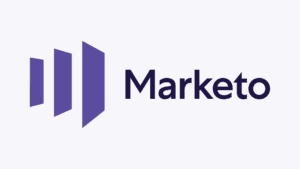How to Set Up SPF for Marketo?
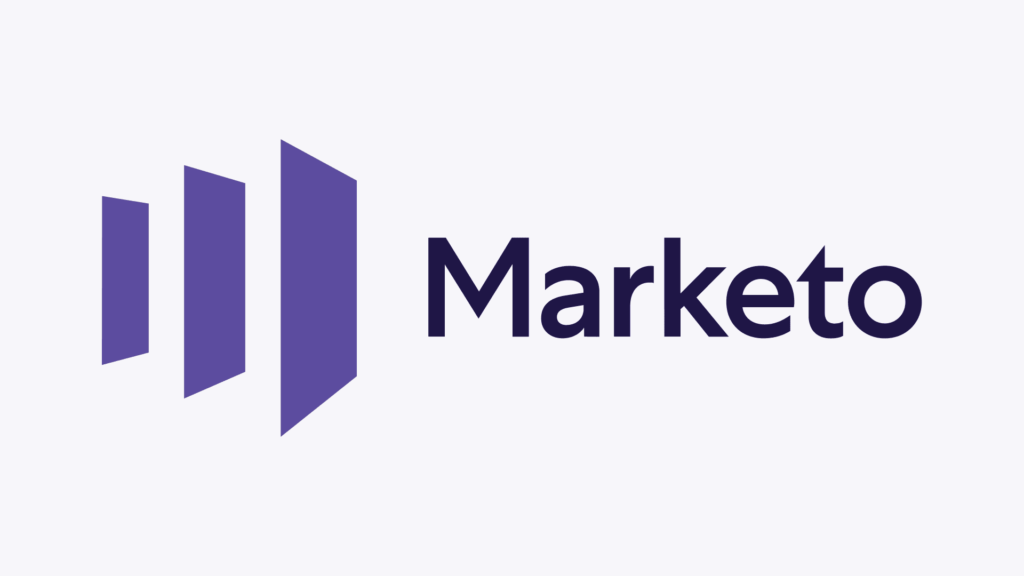
SPF records are used to help prevent email spoofing. They help to ensure that only authorized servers can send emails on behalf of your domain. SPF records can help to improve your email deliverability.
How to Configure SPF for Marketo
- Sign in to your DNS administration interface.
- Select DNS Template under Tools & Settings
- You must change the DNS TXT record for SPF.
- For Marketo, an SPF TXT record will have the following syntax:
yourdomain.com TXT v=spf1 include:mktomail.com -all
- This record should be published in the DNS records section for the relevant domain.
Worth noting: To activate SPF for outgoing emails using Marketo if your domain previously lacked an SPF record, all you need to do is publish the aforementioned record. If your DNS already contains an SPF record, you must update it to include Marketo as shown below:
Previous SPF record: v=spf1 include:spf.zoho.com -all
Modified SPF record: v=spf1 include:spf.zoho.com include:mktomail.com -all
- Save adjustments.
- Allow your DNS to process the adjustments for 24-48 hours.
With Skysnag, you can easily manage Marketo SPF records without having to go to your DNS. This allows Marketo SPF record to propagate instantly, and autonomously always pass SPF alignment.
Sign up for a free trial today to see how it works for your domain.
For more information on setting up Marketo’s SPF, you can refer to their reference documentation.
You can use Skysnag’s free SPF Checker to check the health of your SPF record here: